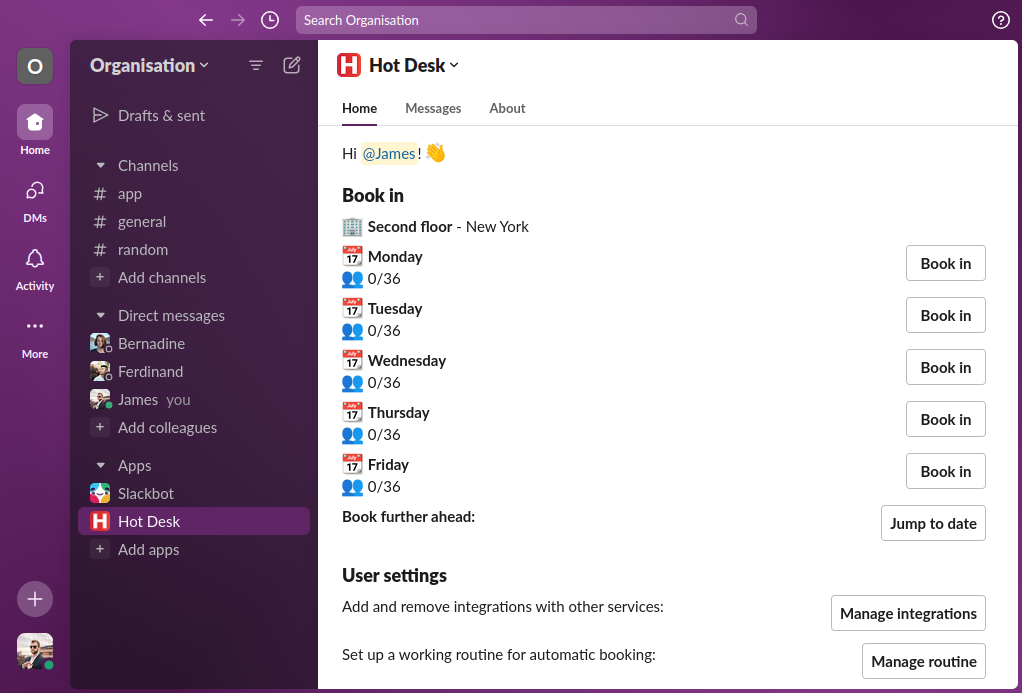How to create your first space
Step 1: Open the Hot Desk app in Slack and click the "Create space" button.
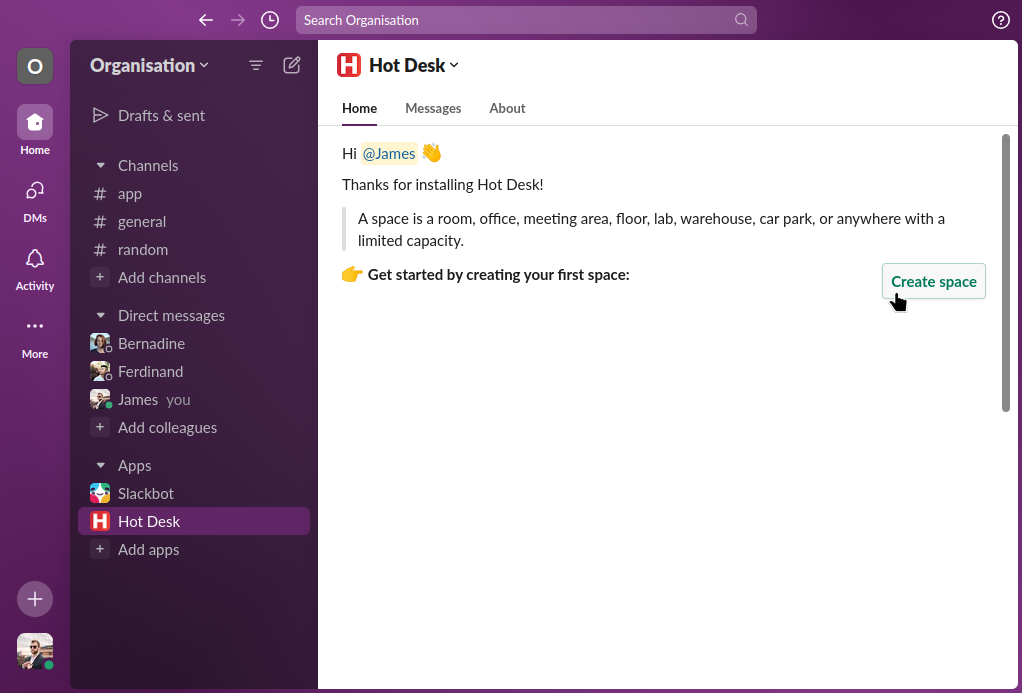
Step 2: Choose the type of space you want to create. In this example we will create a desk space, select "Desks" from the dropdown, and the "No" option to indicate there are no desk numbers, then click "Next".
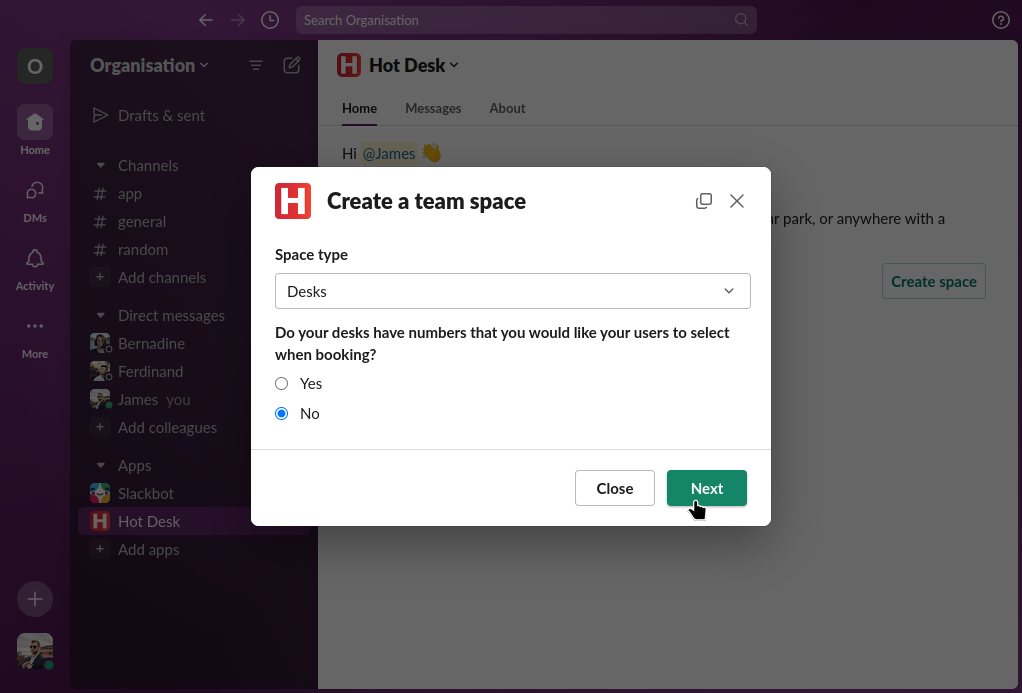
Step 3: Enter the name, location, and capacity of the space. The capacity will determine how many people are allowed to be booked in a single day.
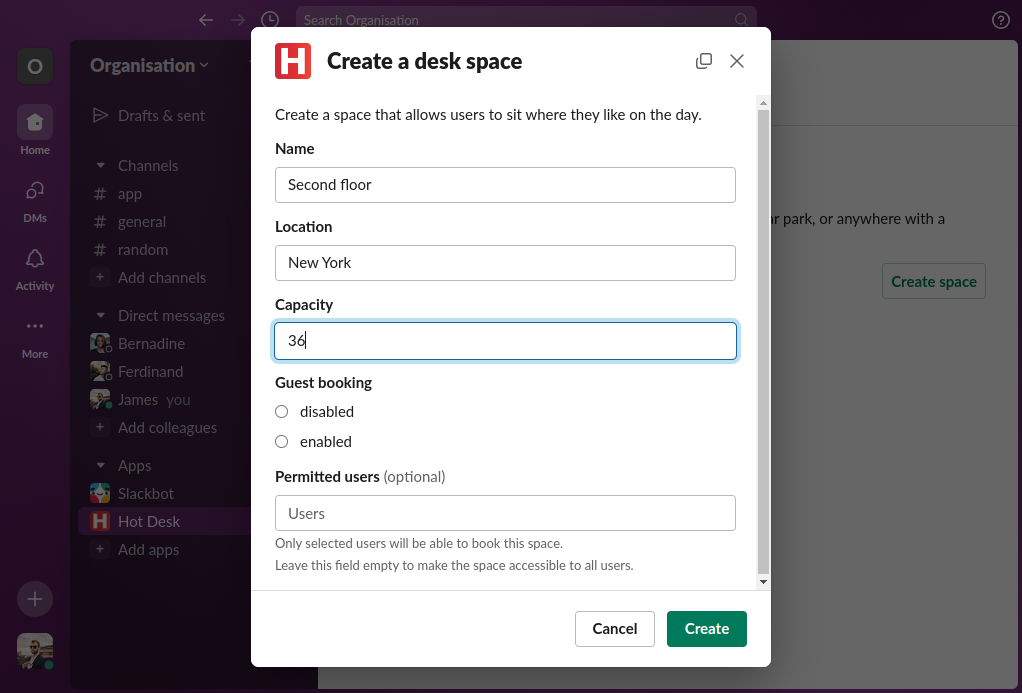
Step 4: Select if you want to allow guests to be booked.
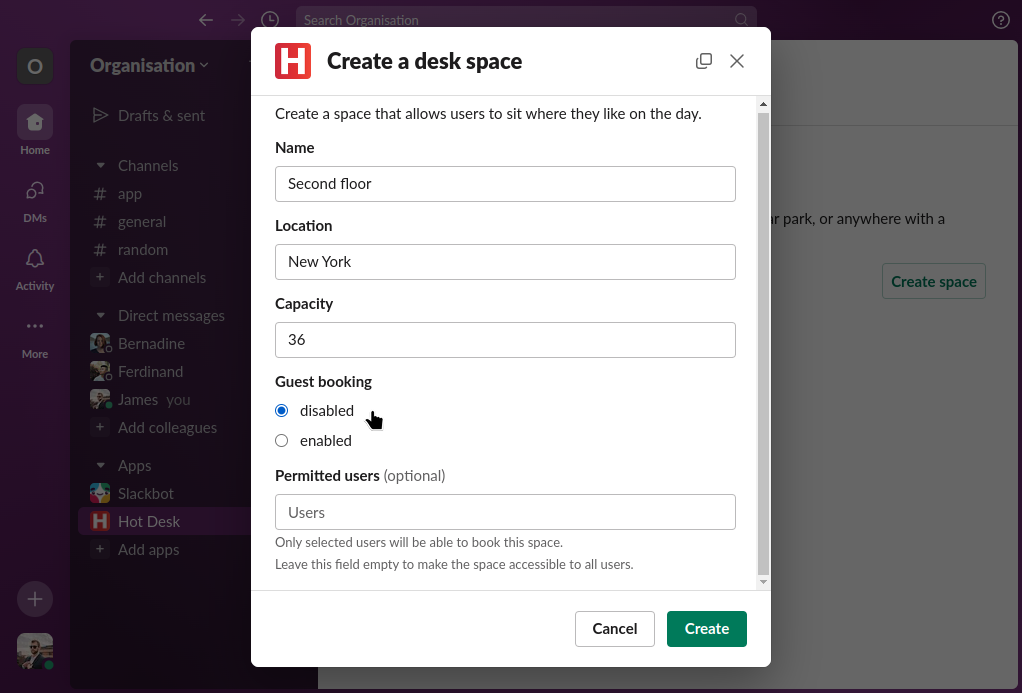
Step 5 (optional): Enter the names of users you want to be able to use the space. If you want everyone to use the space skip this step.
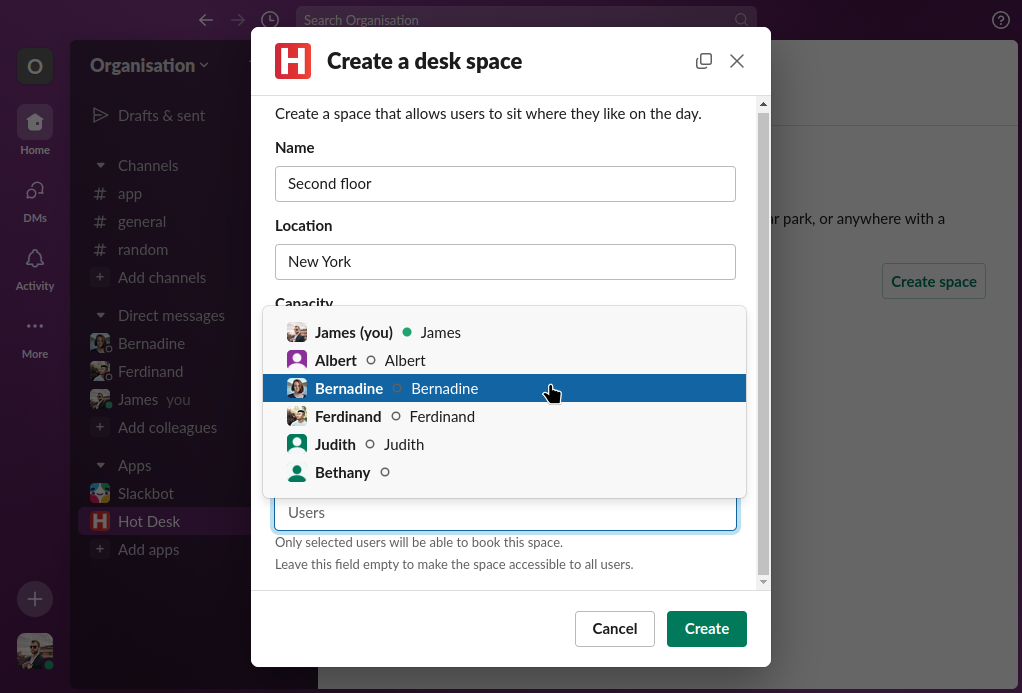
Step 6: Click "Create".
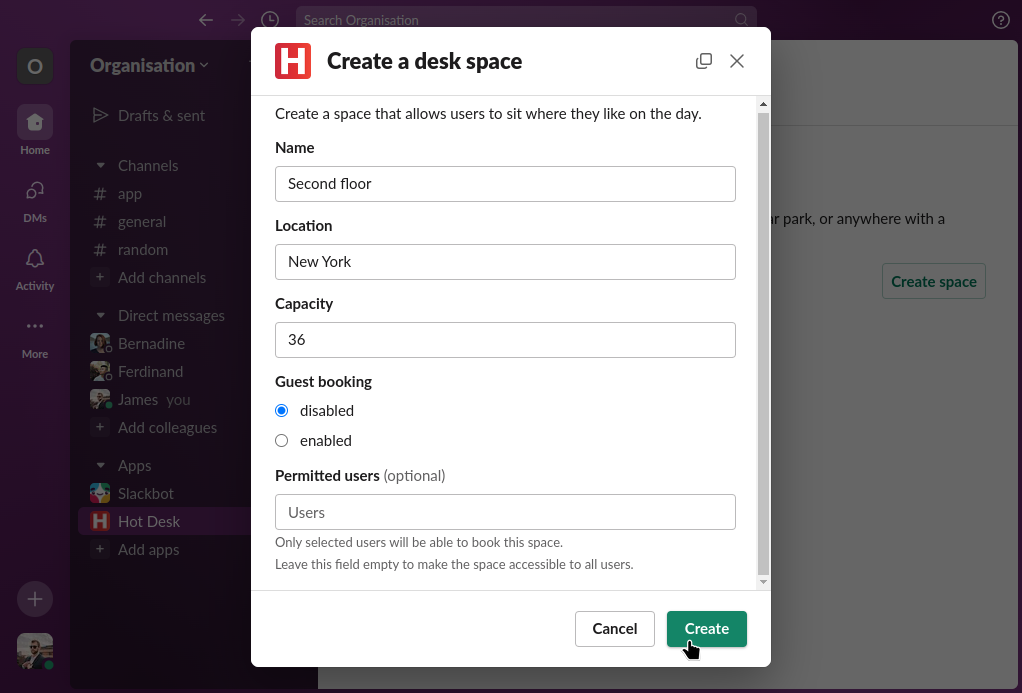
Done! You should see the space you created and can book in.