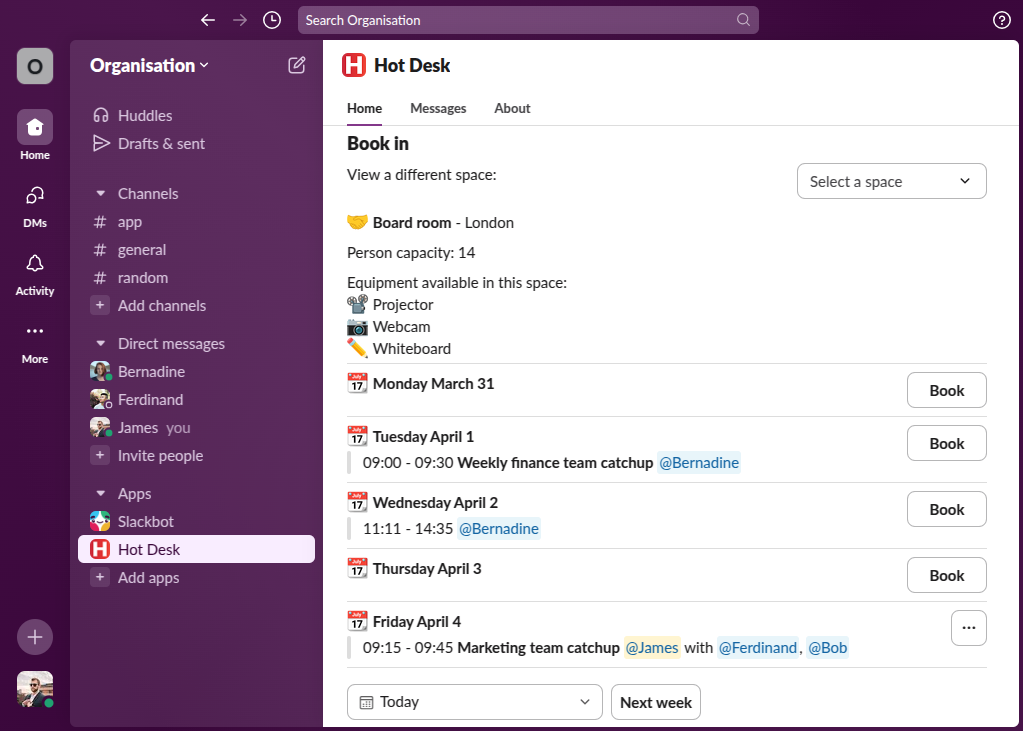How to book a meeting room
Step 1: Open the Hot Desk app within Slack.
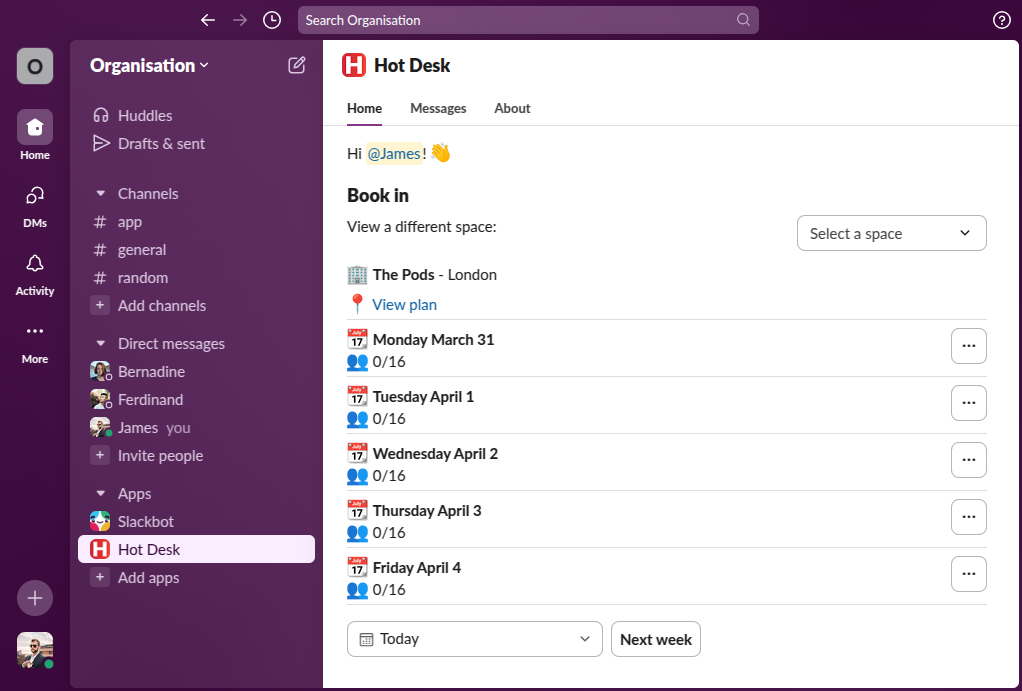
Step 2: Select the space you want to book from the dropdown.
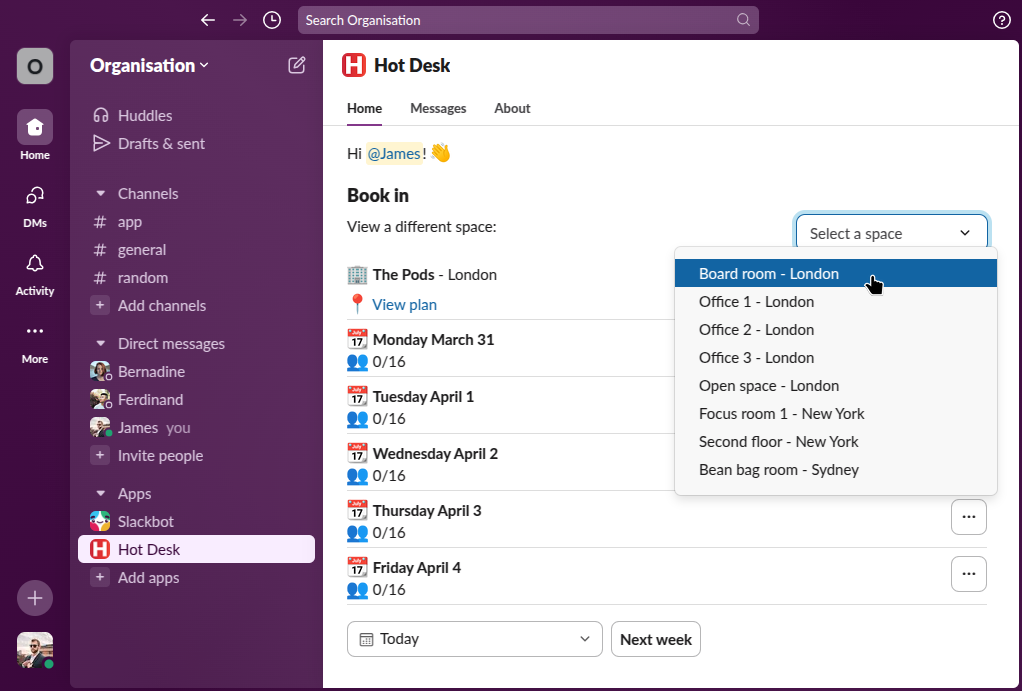
Step 3: Find the day you want to book, if the day is not visible use the calendar dropdown or the "Next week" button to view future dates.
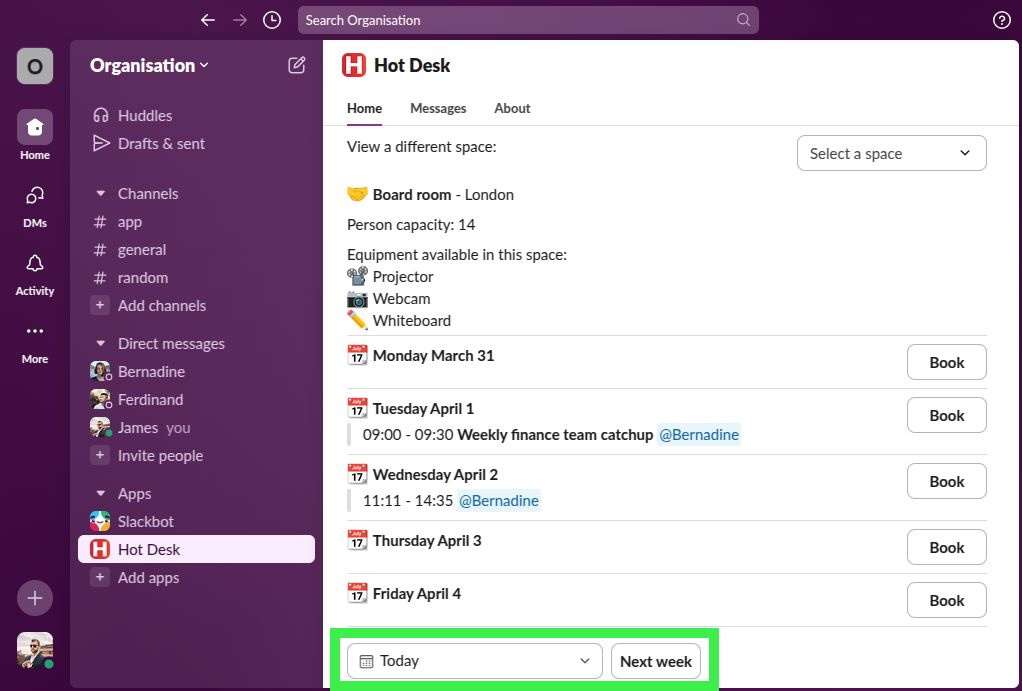
Step 4: Click the book button next to the day you're planning to have a meeting.

Step 5: Select the optional title, the start and end time of your meeting, and optionally invite some attendees, then click the "Book" button.
The title will appear in the booking schedule and in your calendar.
The start and end time can be any time, if you don't see the time in the dropdown you can type into the field.
Inviting teammates will send a calendar invitation to those people letting them know about the meeting, they will also appear in the booking schedule.
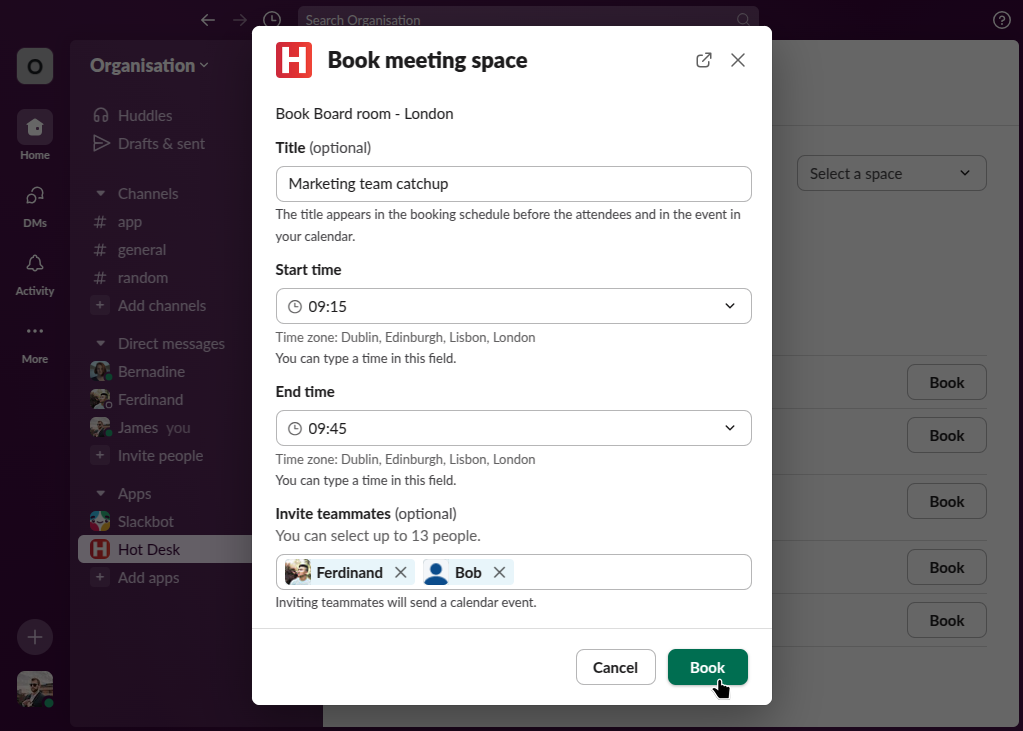
Done! You can now see your booking in the schedule.