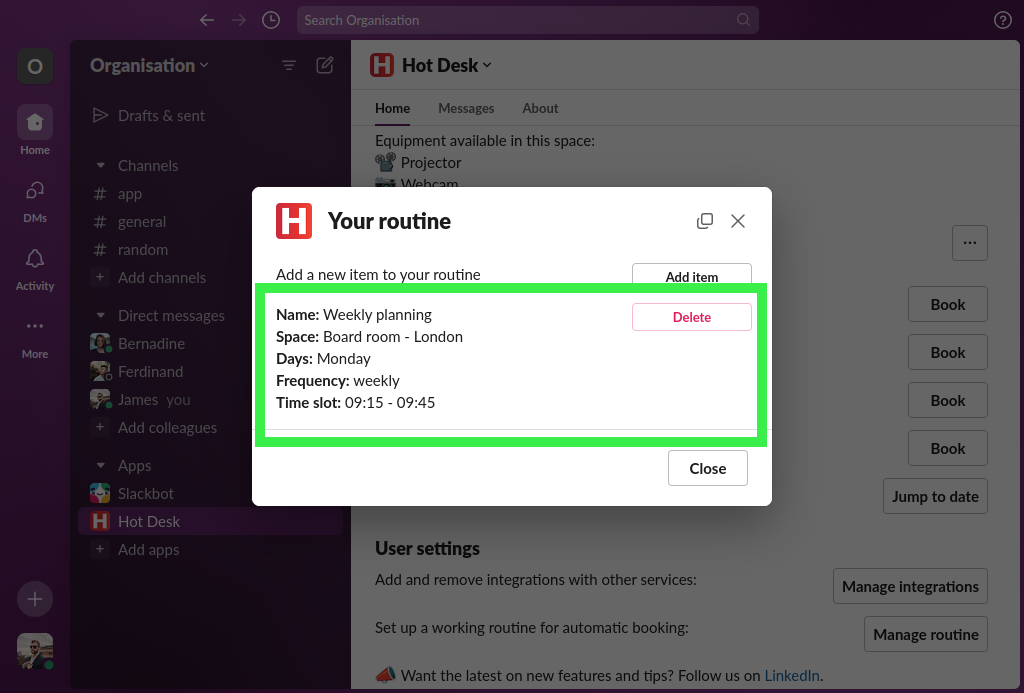Set up your working routine for automatic booking
A working routine lets you set up automatic booking if you're in the office on set days or want to book a meeting room on a recurring basis. You can have multiple routine items and each routine item can be set up for weekly, fortnightly, or monthly frequencies; giving you the flexibility you need in your hybrid work schedule. For more information about the features see our blog post
In this step-by-step guide we will set up a weekly planning meeting on Monday morning.
Step 1: Open the Hot Desk app within Slack and click the "Manage routine" button under "User settings".
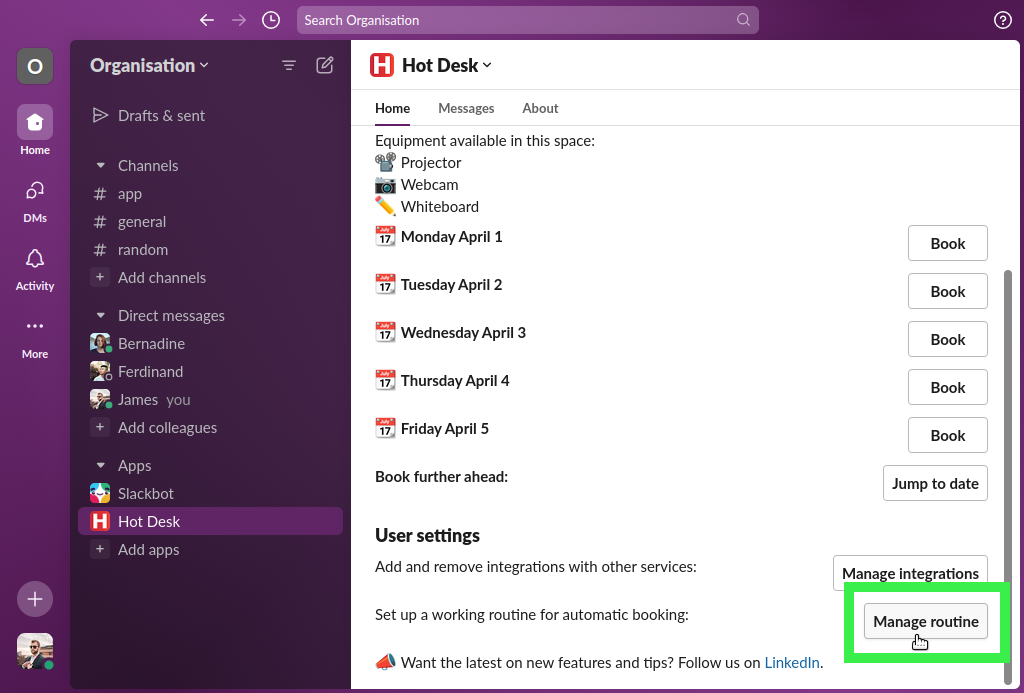
Step 2: Click the "Add item" button.
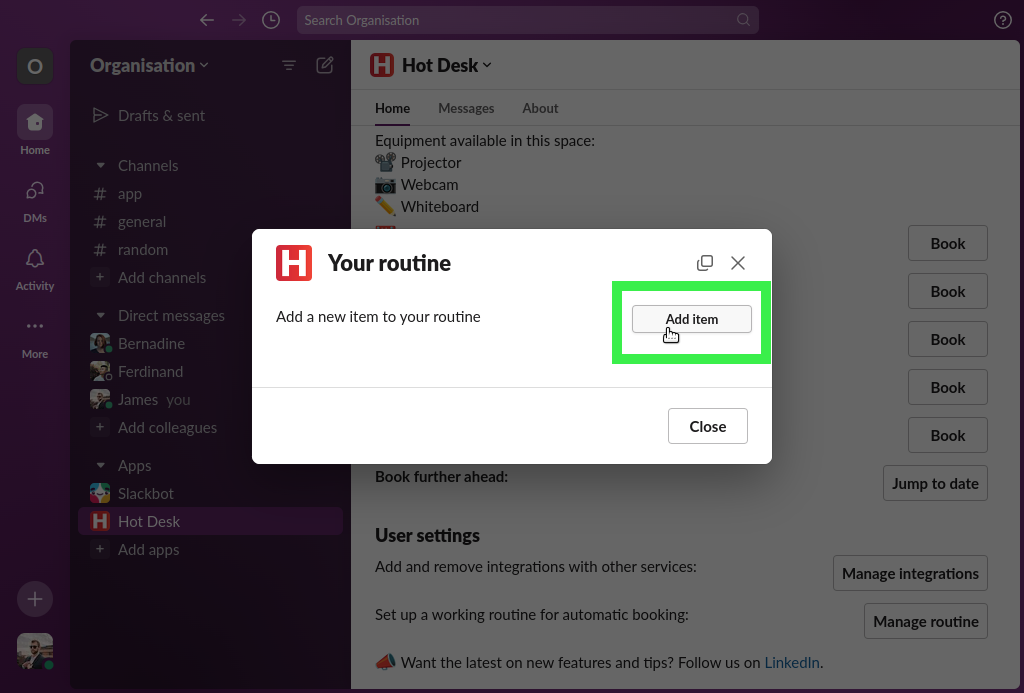
Step 3: Select the space you would like to book.
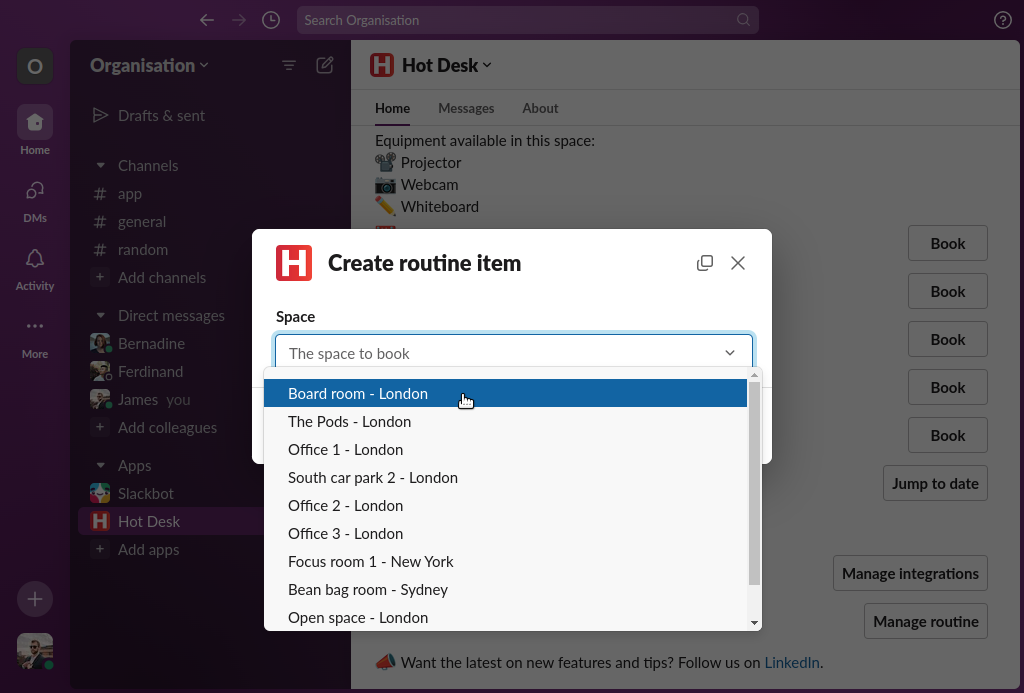
Step 4: Complete the booking frequency (weekly, fortnightly, or monthly) and set the days of the week. As this is a routine for a meeting room the start and end time of the meeting needs to be set. A name can be added if you wish. Once the fields are complete click the "Save" button.
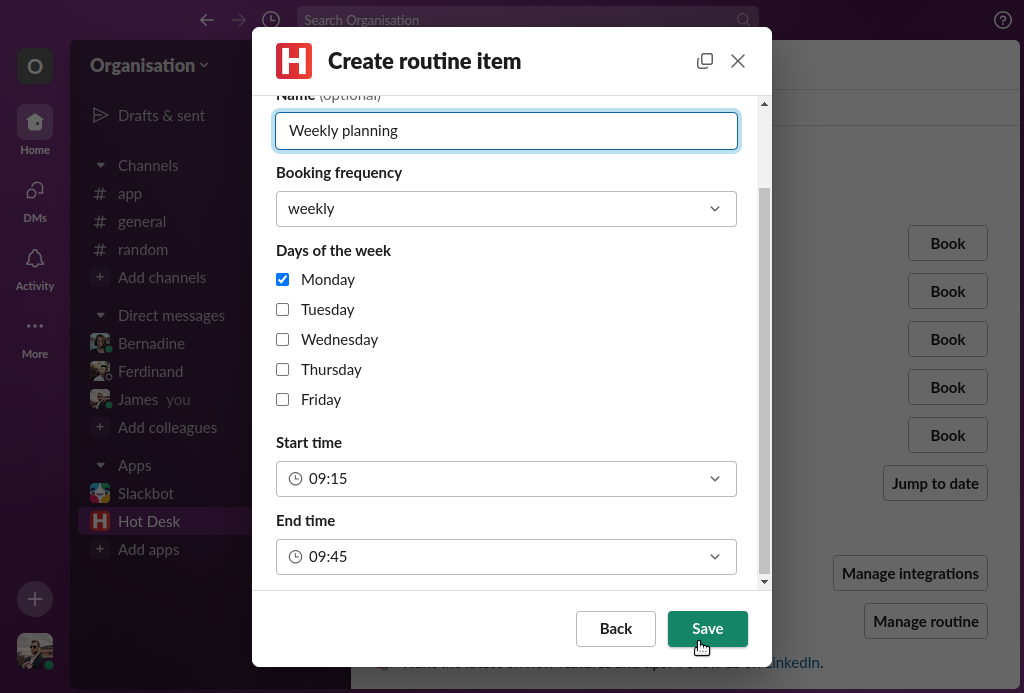
Step 5: Done! Hot Desk is now set up to automatically book the board room every Monday between 09:15 and 09:45. A list of your routines will be shown, this can be accessed any time by clicking the "Manage routine" button on the home page as described in step 1. You can delete a routine item if you no longer need it by clicking the "Delete" button.