How to integrate Microsoft Outlook Calendar with Hot Desk
If you're a Hot Desk admin and Outlook admin you can set up the Outlook Calendar integration for your whole organisation.
This article helps you to set up Outlook Calendar for your account only.
At the moment we are unable to set the working location in new Outlook and Outlook on the web, when booking a desk we create a non-blocking calendar event for the whole day with the title "Working from Office", as soon as we are able to set the working location we will update this feature.
Step 1: Open the Hot Desk app within Slack and click the "Manage integrations" button under "User settings".
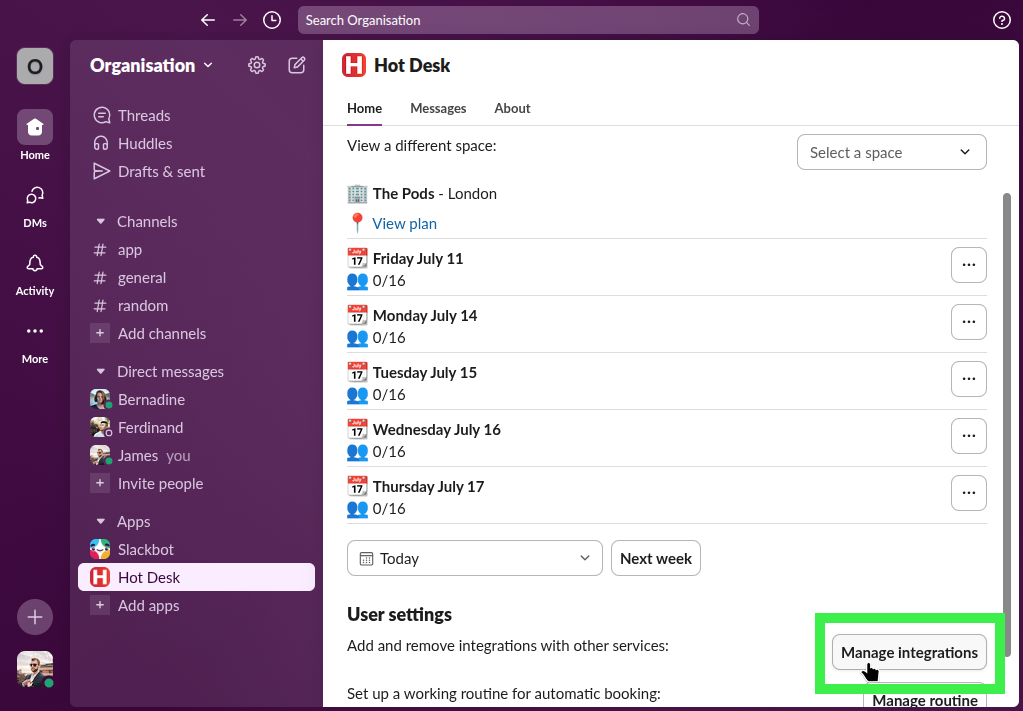
Step 2: Click the "Connect Outlook" button, this will open a browser tab to authenticate with Outlook.
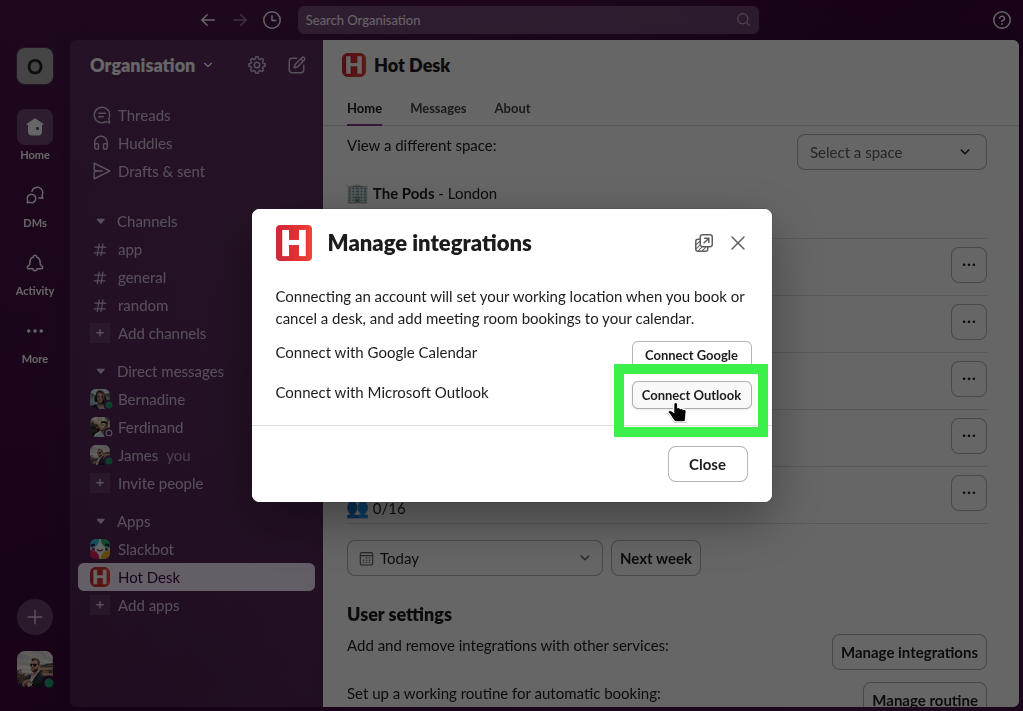
Step 3: Sign in to your Outlook account if required You will only see this screen if you are not already signed in
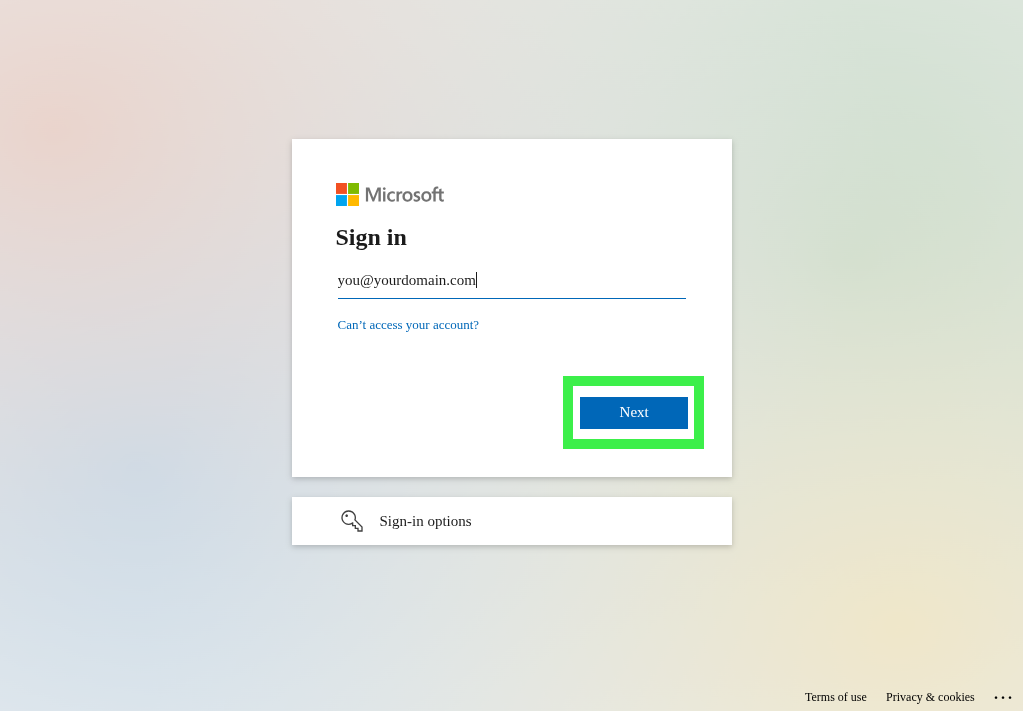
Step 4: Click "Accept" to allow Hot Desk to view and create events in your calendar.
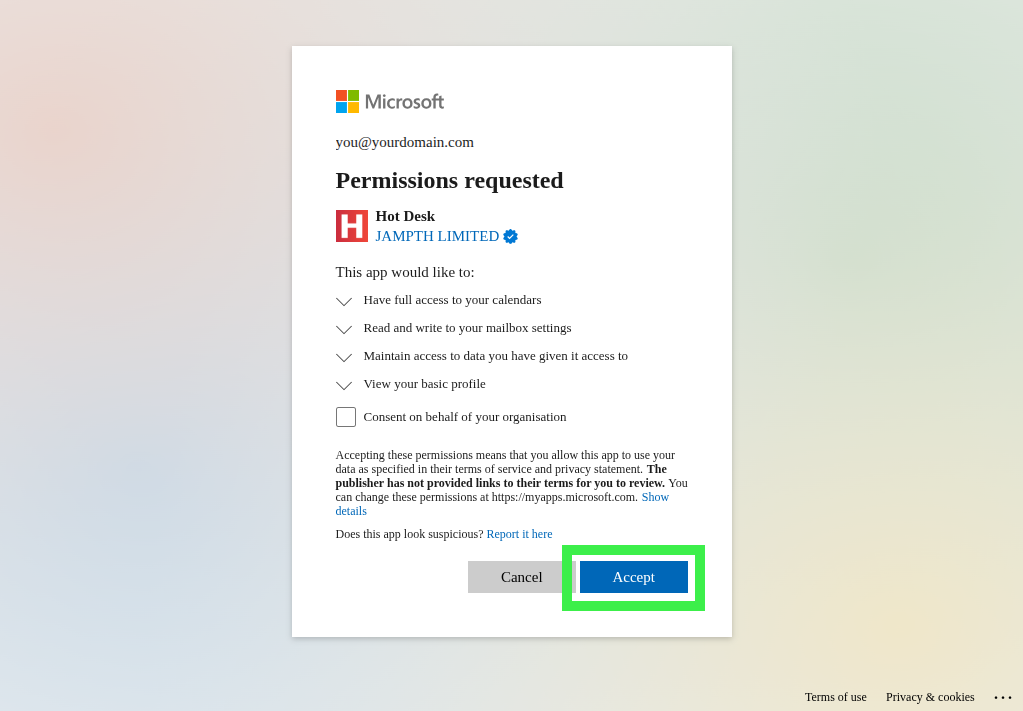
Step 5: Done! Hot Desk is now set up to update your working location and add events for meetings. Meeting events will only be added when there is more than one person on the booking.