How to integrate Microsoft Outlook for your whole organisation
Our Outlook Calendar integration keeps each team member's calendar up to date with their bookings made in Hot Desk. At the moment we are unable to set the working location in new Outlook and Outlook on the web, when booking a desk we create a non-blocking calendar event for the whole day with the title "Working from Office", as soon as we are able to set the working location we will update this feature.
Let's get your organisation set up...
Step 1: Open the Hot Desk app within Slack and click the "Manage integrations" button under "Admin area".
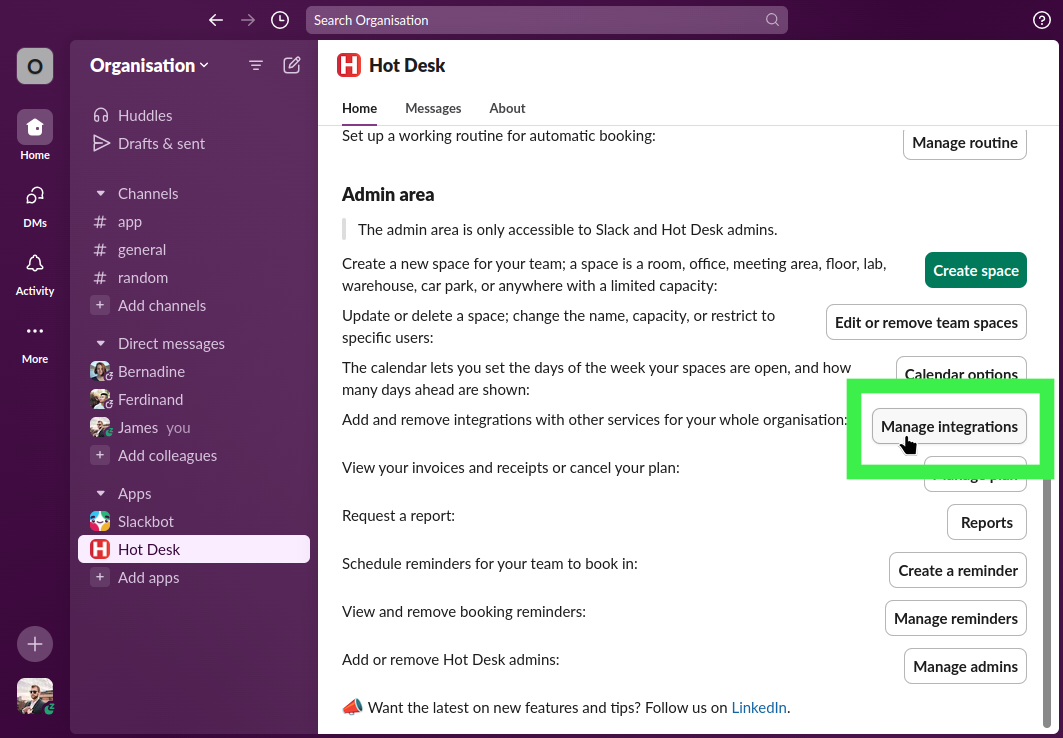
Step 2: Click the "Connect Outlook" button.
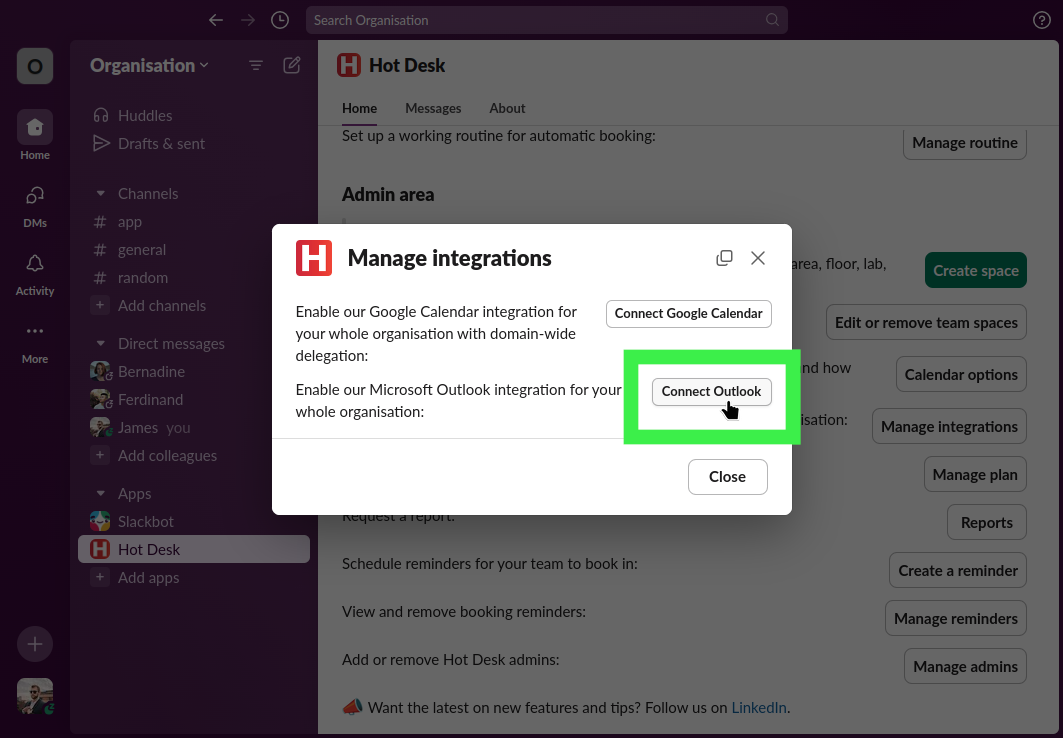
Step 3: Approve the permissions we need to update Outlook Calendar for your whole team.
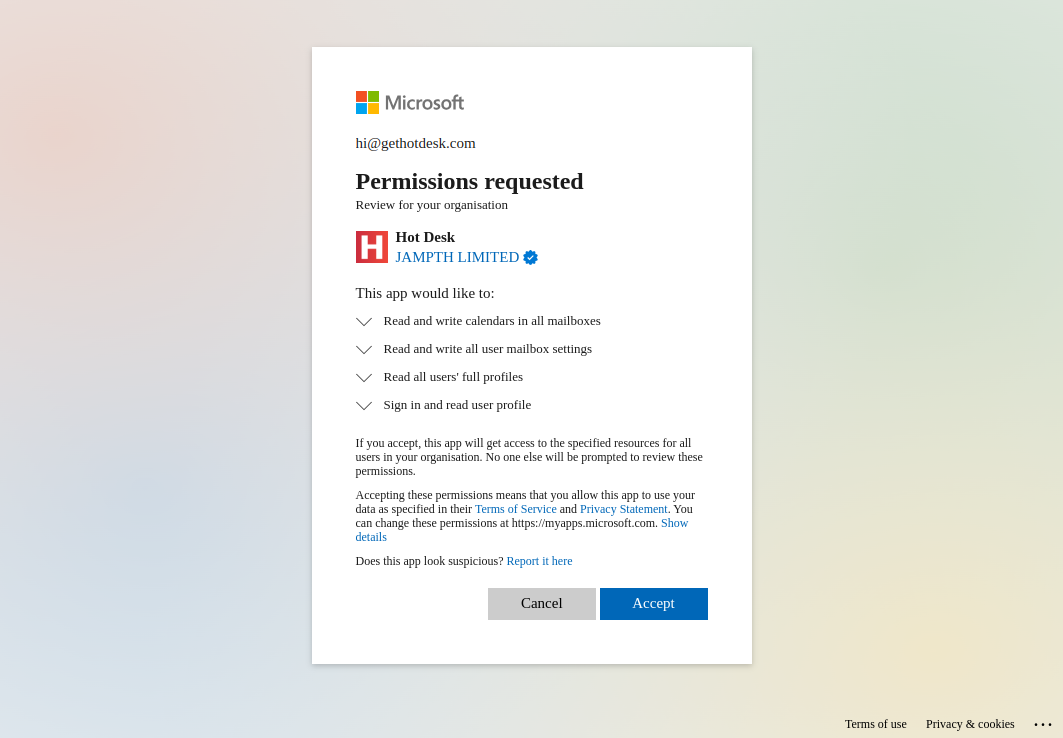
Step 4: Done! Hot Desk is now set up to update the working location and add events for meetings for everyone on your team.