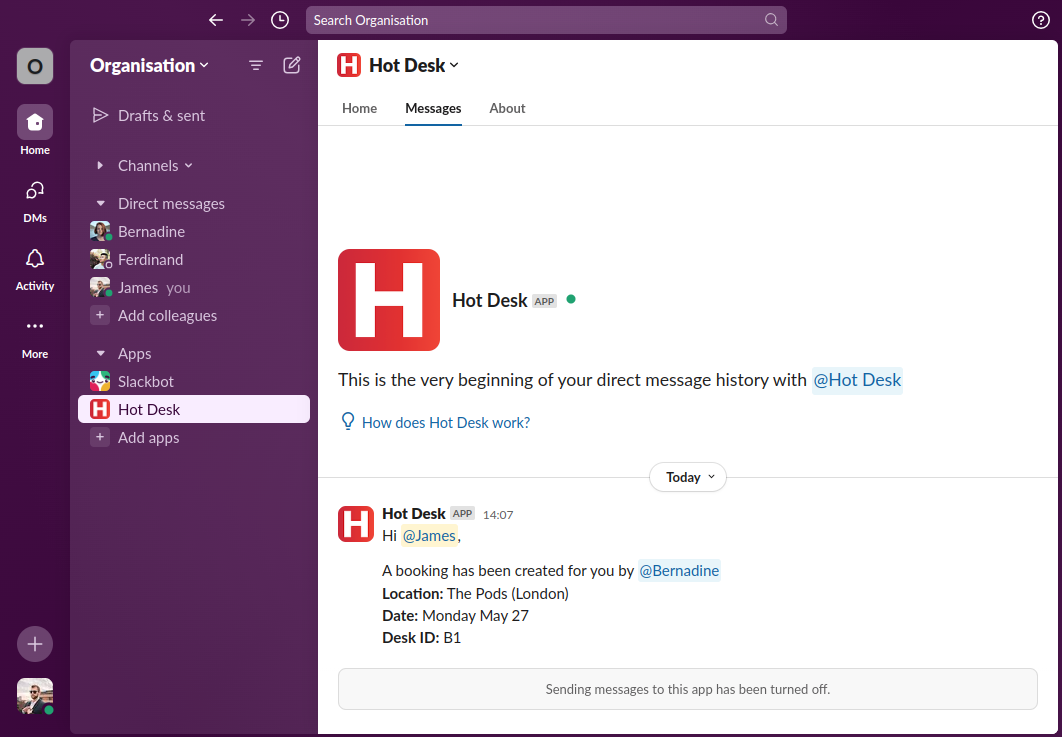How to book another team member into a workspace
You'll need to be an admin to do this. Find out how to grant admin permissions to a user here.
Step 1: Open the Hot Desk app within Slack.
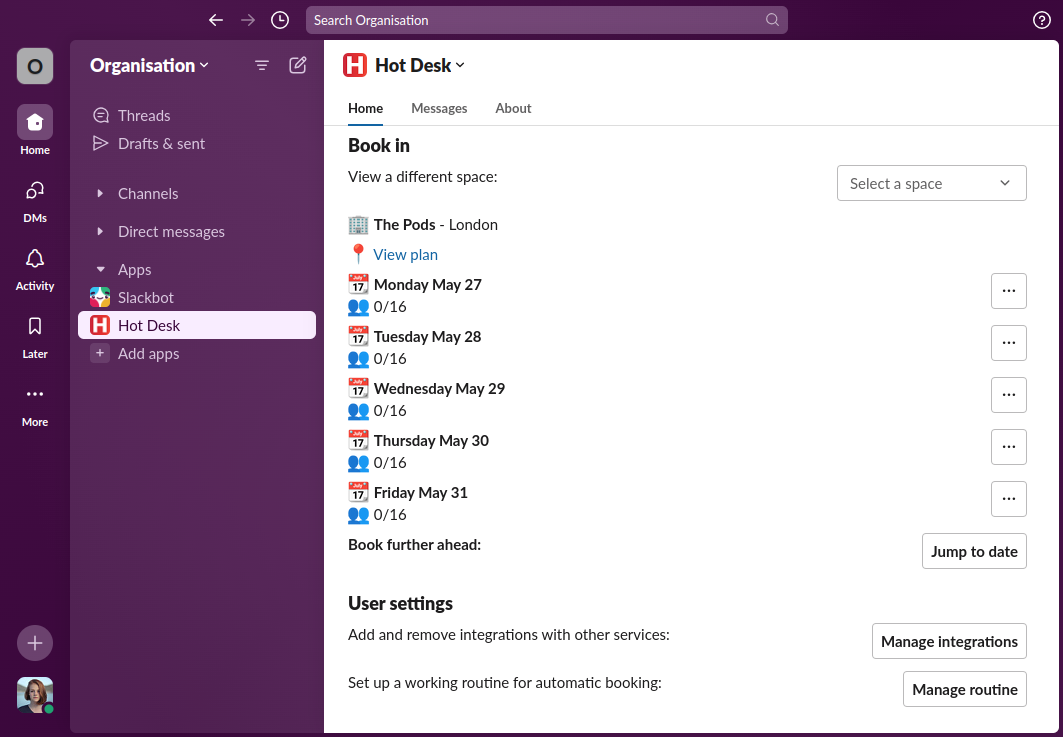
Step 2: Click the ellipsis next to the day you want to book then click "book for team members".
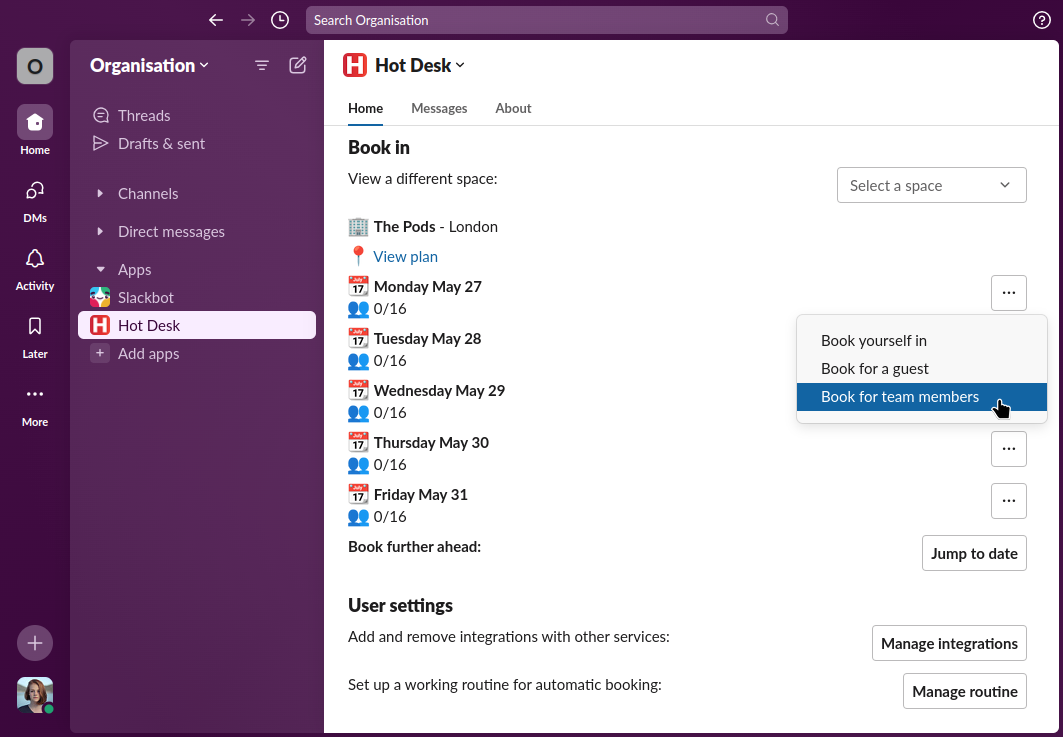
Step 3: Select the team member(s) you want to create a booking for, you can select multiple users, then click the "next" or "book" button. You will see the "next" button if you need to select desk IDs, if not you'll see the "book" button.
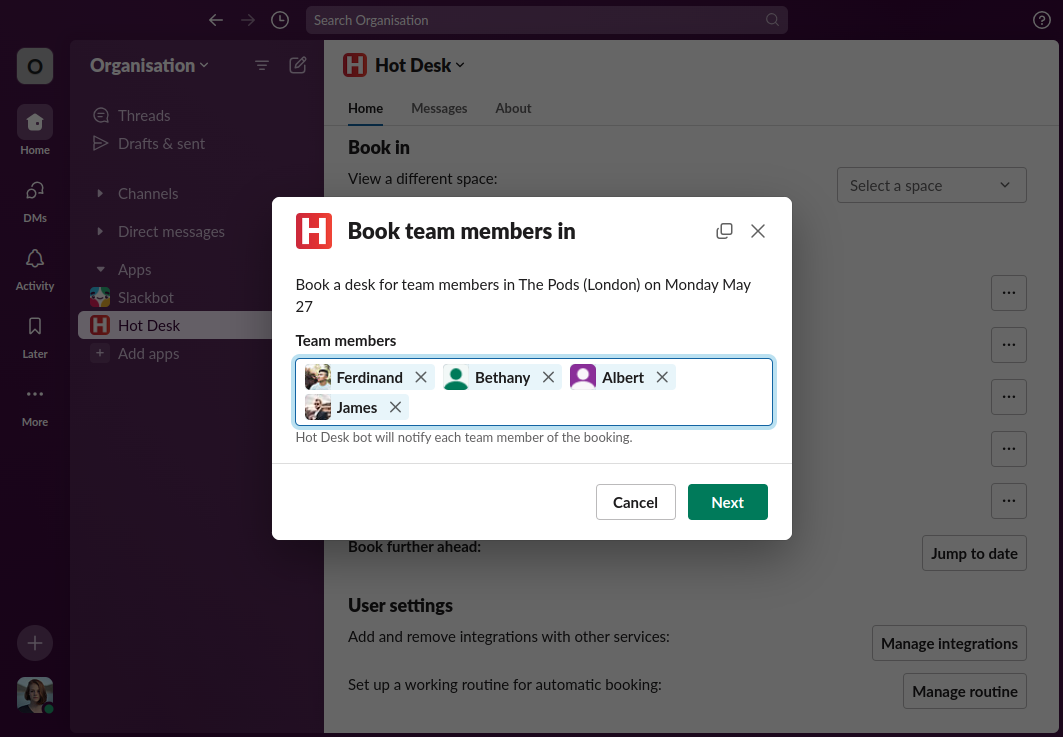
Step 4: Select the desk you want each team member to sit at, then click the "book" button. You'll only see this step if your workspace supports desk IDs.
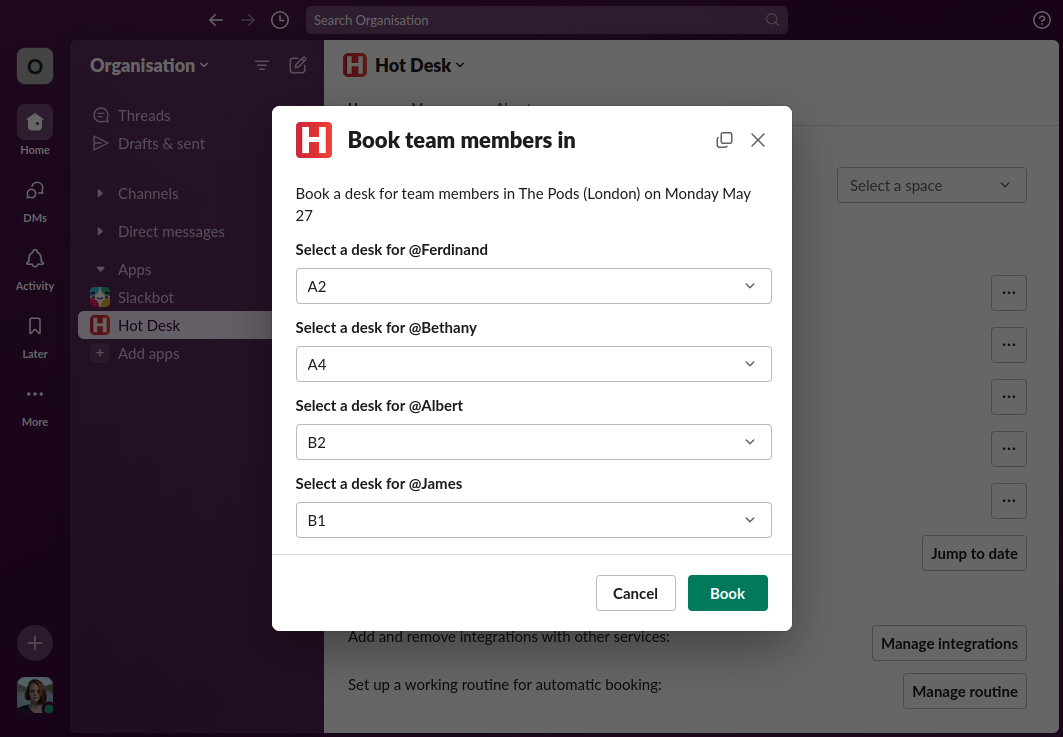
Step 5: The booking is complete, each team member will receive a message from the Hot Desk bot letting them know about the booking.