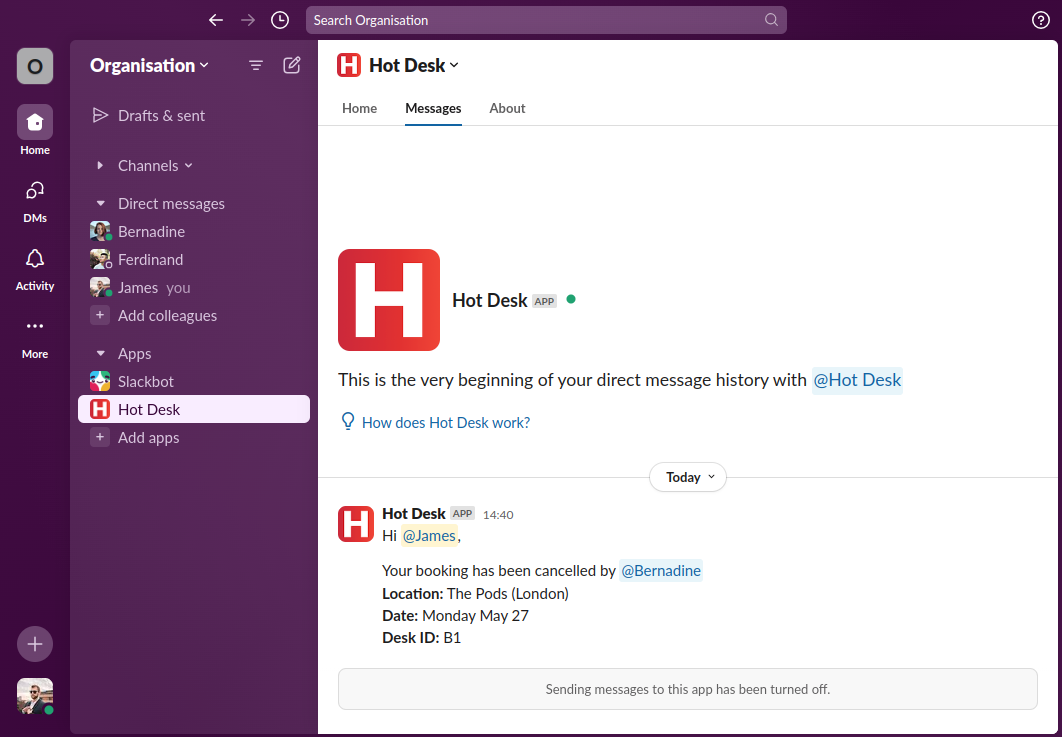How to cancel a booking made by another team member
You'll need to be an admin to do this. Find out how to grant admin permissions to a user here.
Step 1: Open the Hot Desk app within Slack.
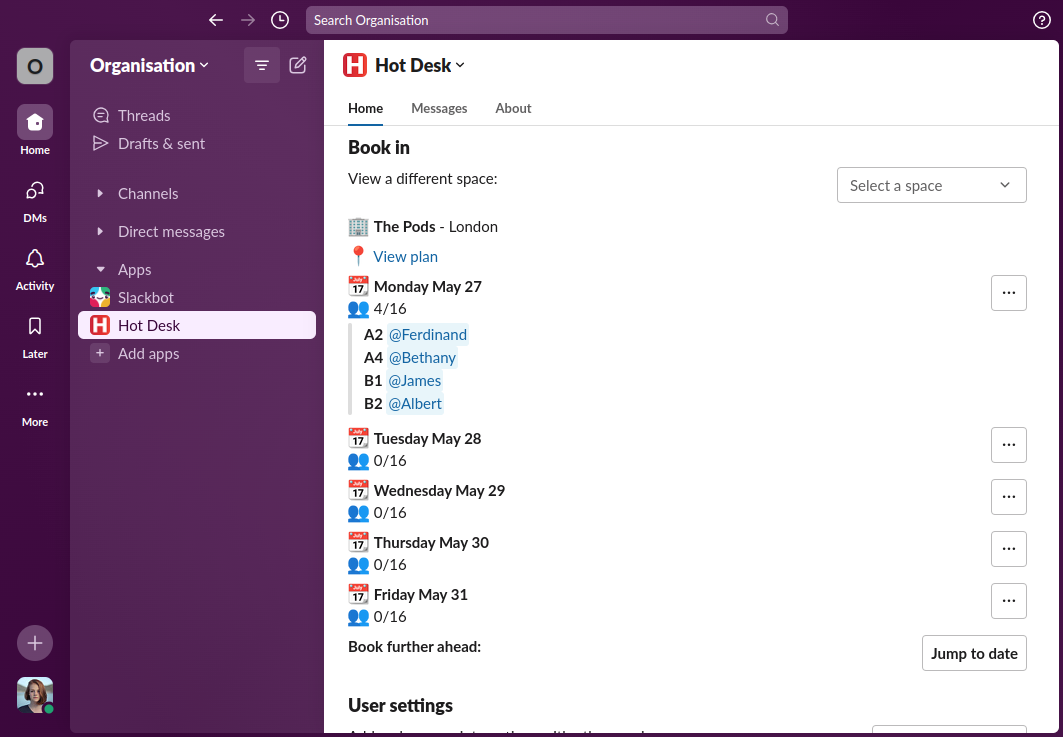
Step 2: Click the ellipsis next to the day you want to cancel a booking and click "cancel a booking".
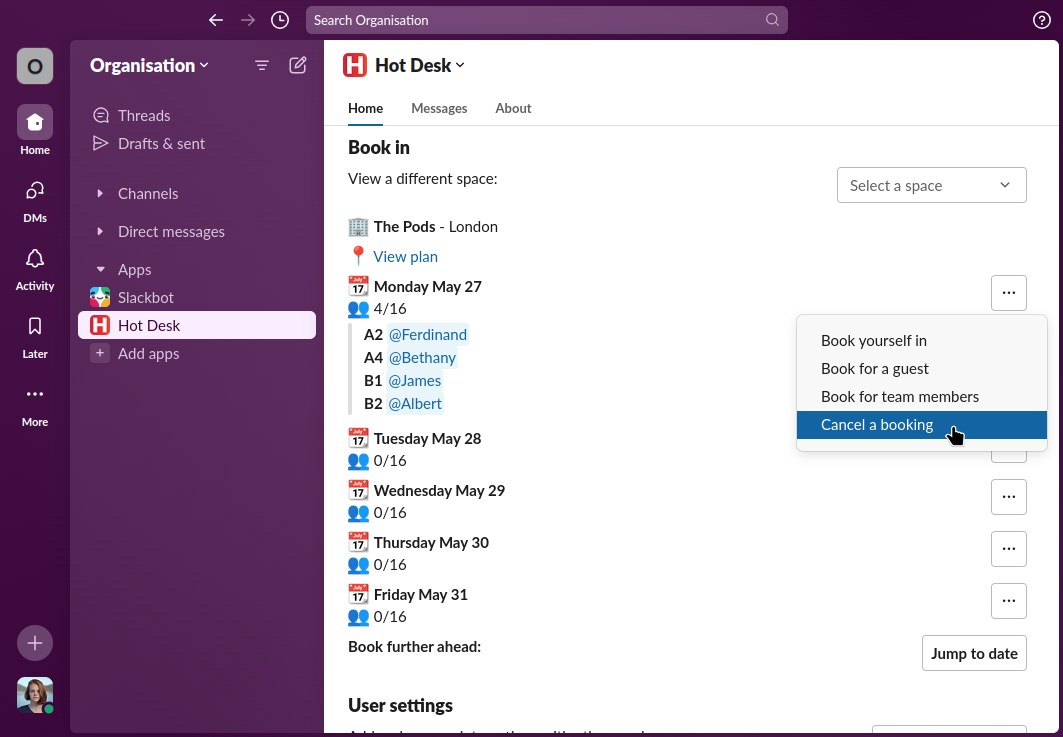
Step 3: Click the "cancel booking" button next to the booking you want to cancel. In the screen shot the booking for James is going to be cancelled.
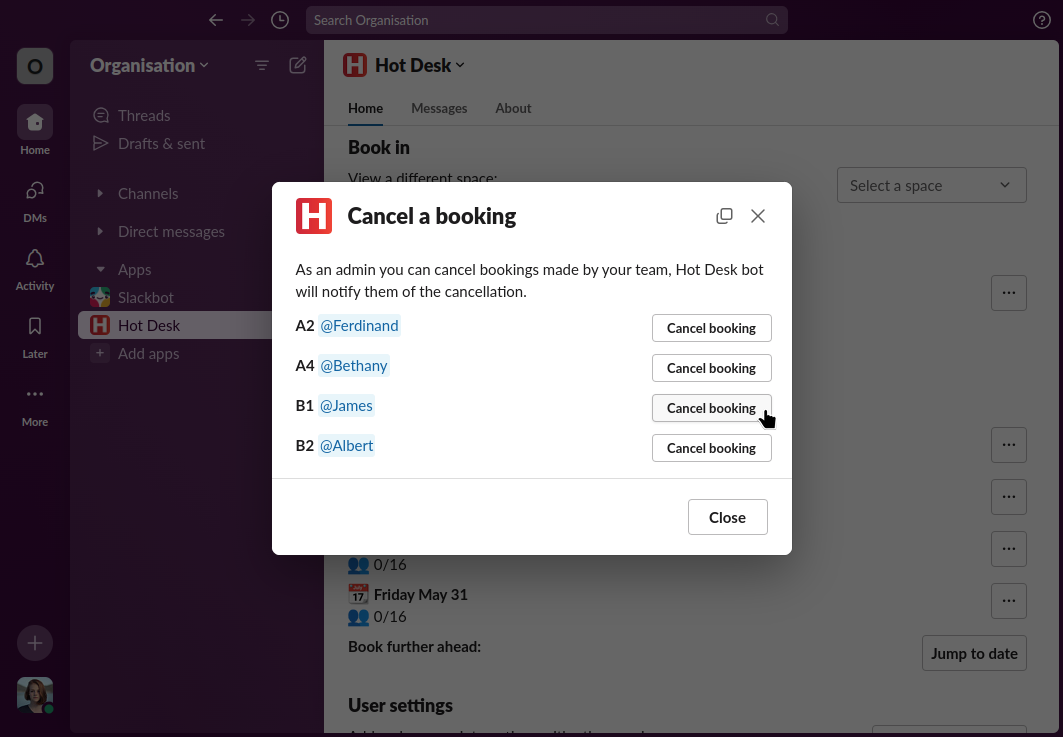
Step 4: The booking will be removed from the list, you can cancel other bookings if needed. Once you have finished click the "close" button at the bottom of the modal.
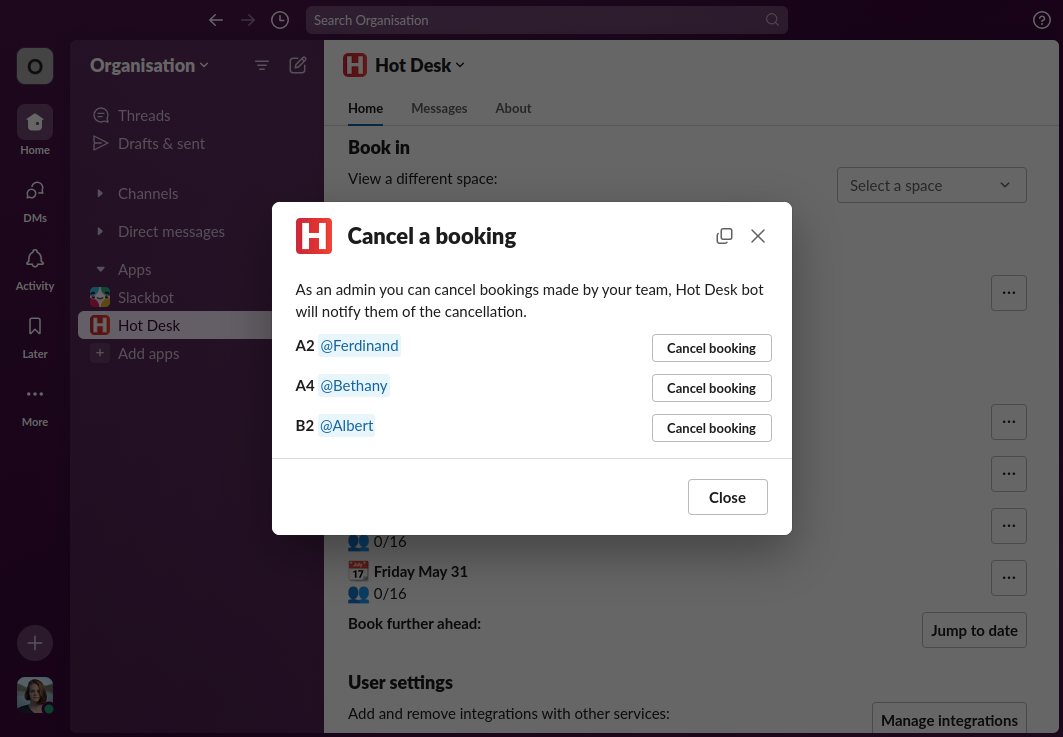
Step 5: Each time you cancel a booking for someone else they are sent a message by the Hot Desk bot letting them know about the cancellation.