How to create a reminder for your team to book in
Step 1: Select a channel you want to receive a reminder in and open it in Slack. In this example we're going to use the "general" channel.
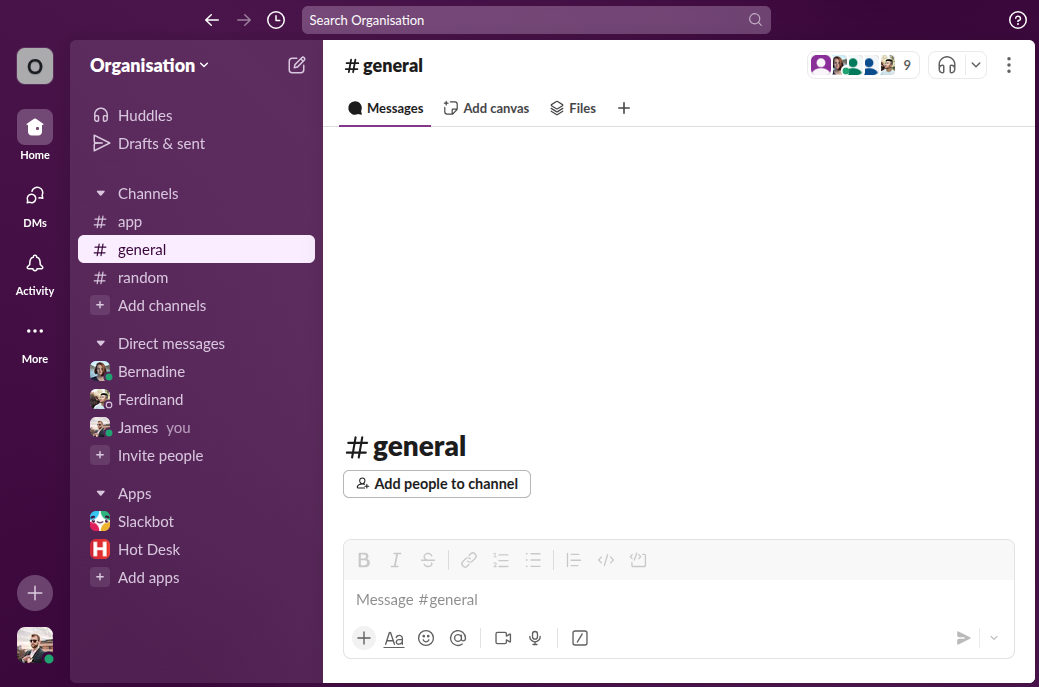
Step 2: Invite the Hot Desk bot to the channel. Use the "/invite" slash command to add Hot Desk to the channel.
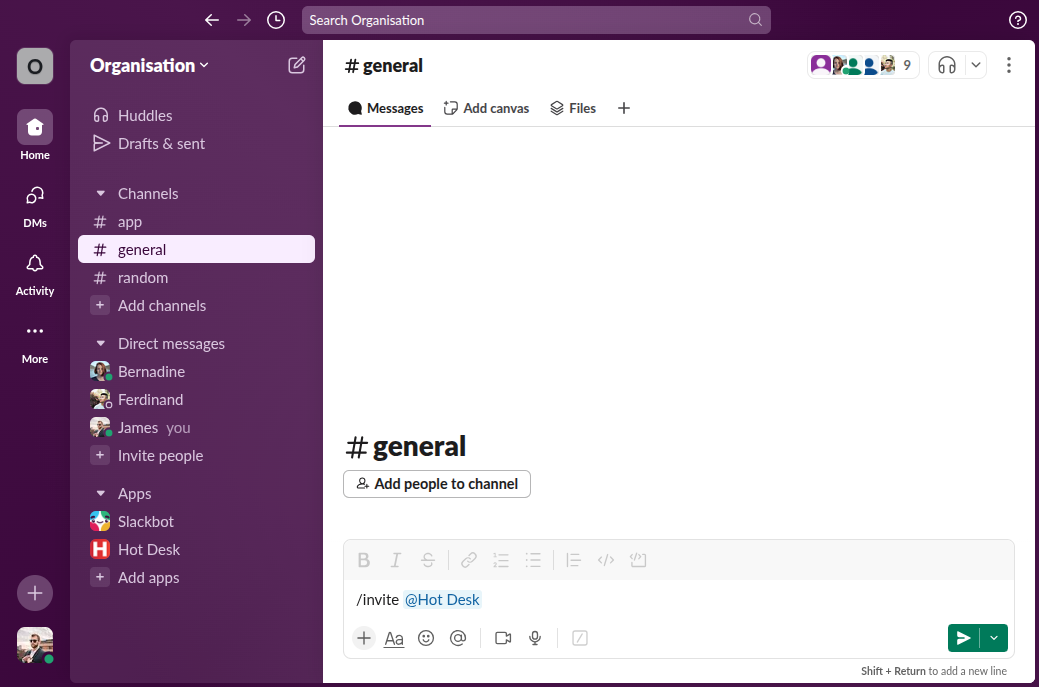
Step 3: Hot Desk can now send messages to the channel. You should see a message in the channel confirming Hot Desk has been added.

Step 4: Open the Hot Desk app in Slack and click "Create a reminder".
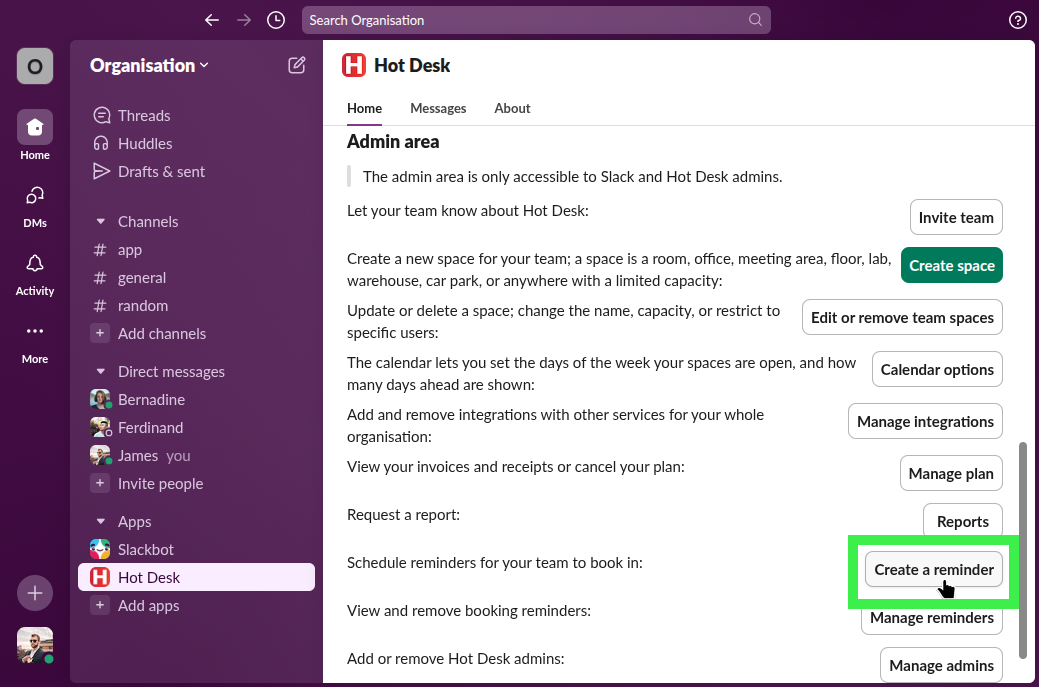
Step 5: Click "no booking information"
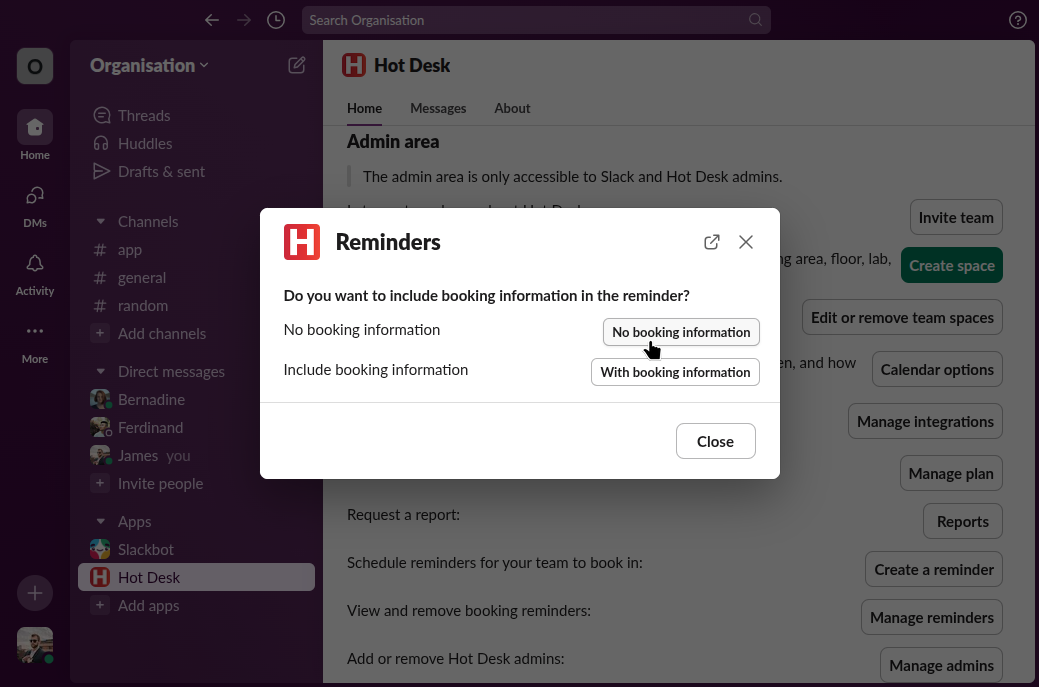
Step 6: Select the channel you added Hot Desk to, as well as a day and time you want the reminder to be sent. Once complete click "Create reminder". All reminders are sent weekly and automatically adjust for daylight savings time if appropriate to your timezone.
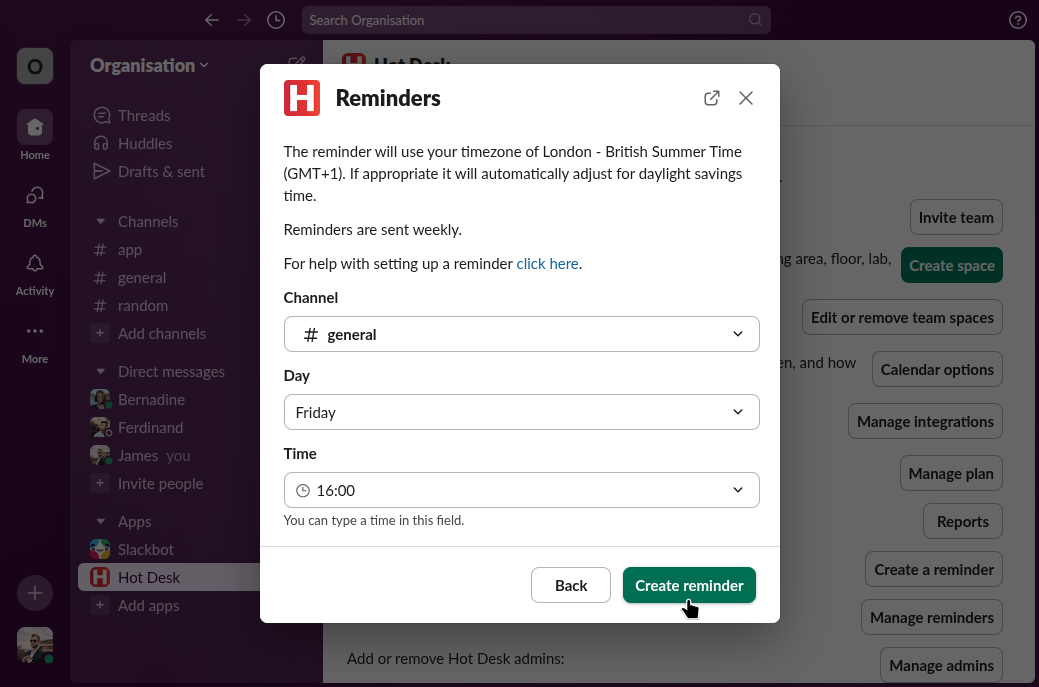
Done! You will now receive weekly reminders in the channel you selected.