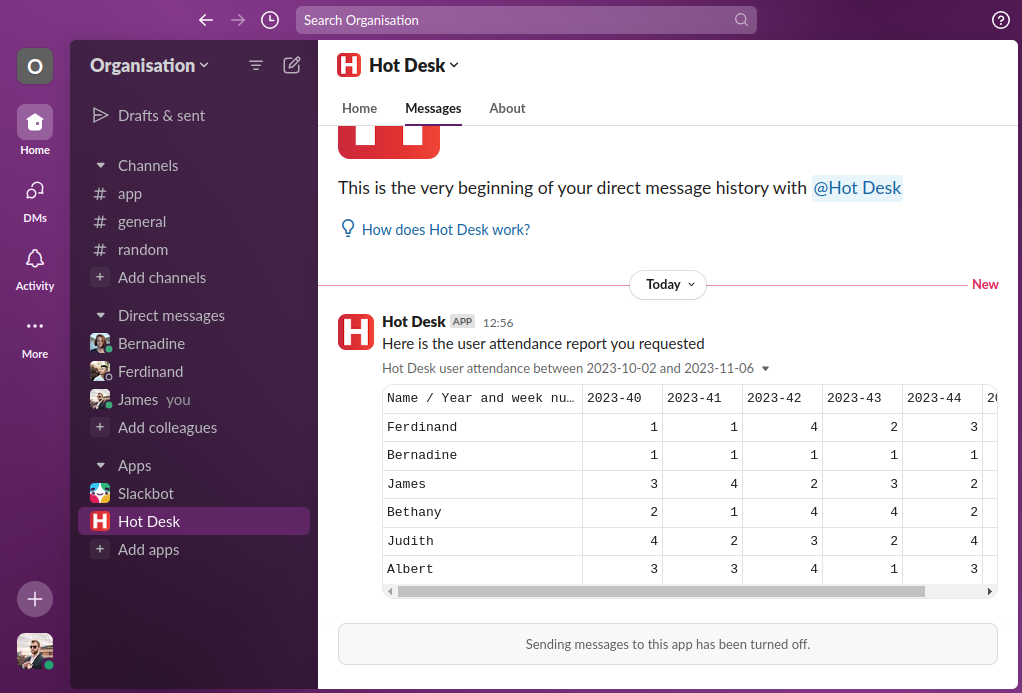Download a user attendance report
You'll need to be an admin to do this. Find out how to grant admin permissions to a user here.
Do you have a hybrid office with minimum number of days each week? The user attendance report helps you to keep track of the number of bookings per week for each team member.
Follow the steps below to generate a report for your team.
Step 1: Open the Hot Desk app within Slack.
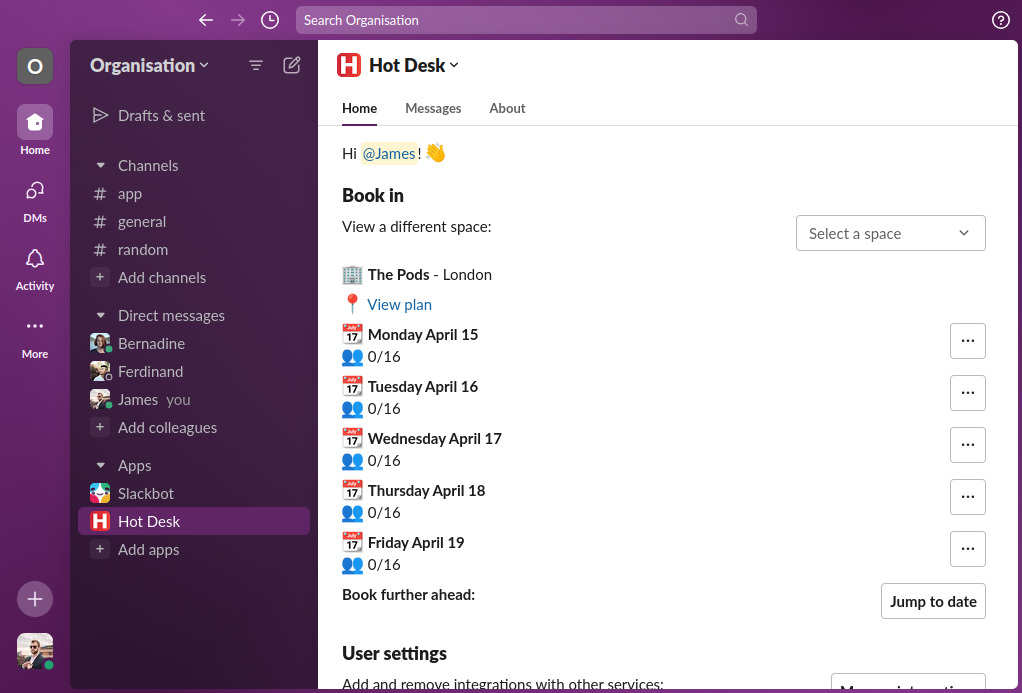
Step 2: Click "Reports".
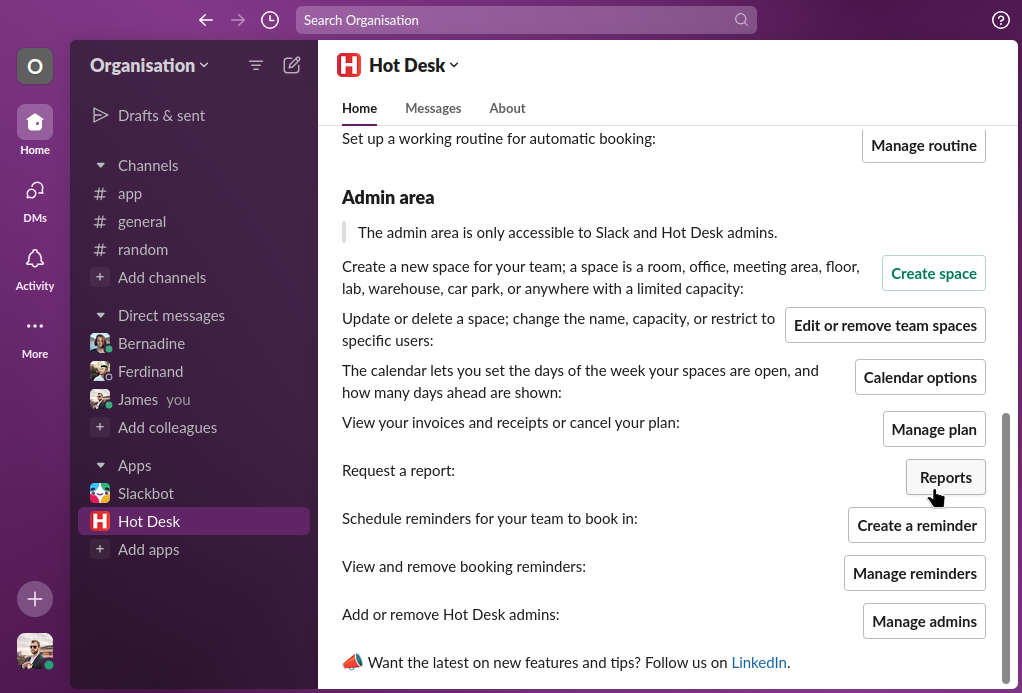
Step 3: Click "User attendance report".
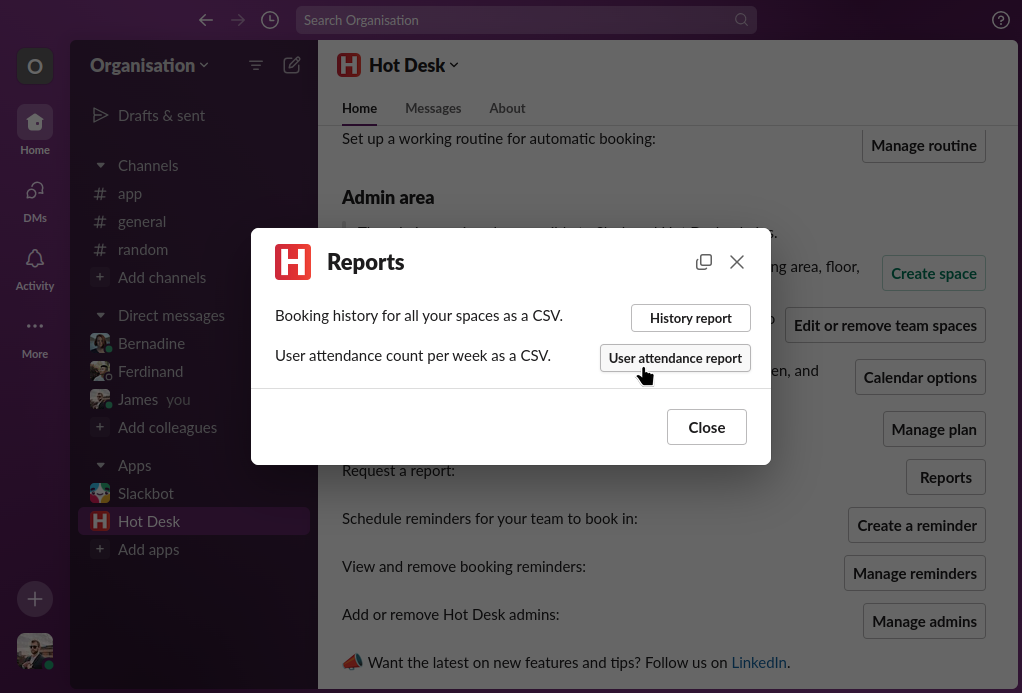
Step 4: Select the start and end date you want to report on.
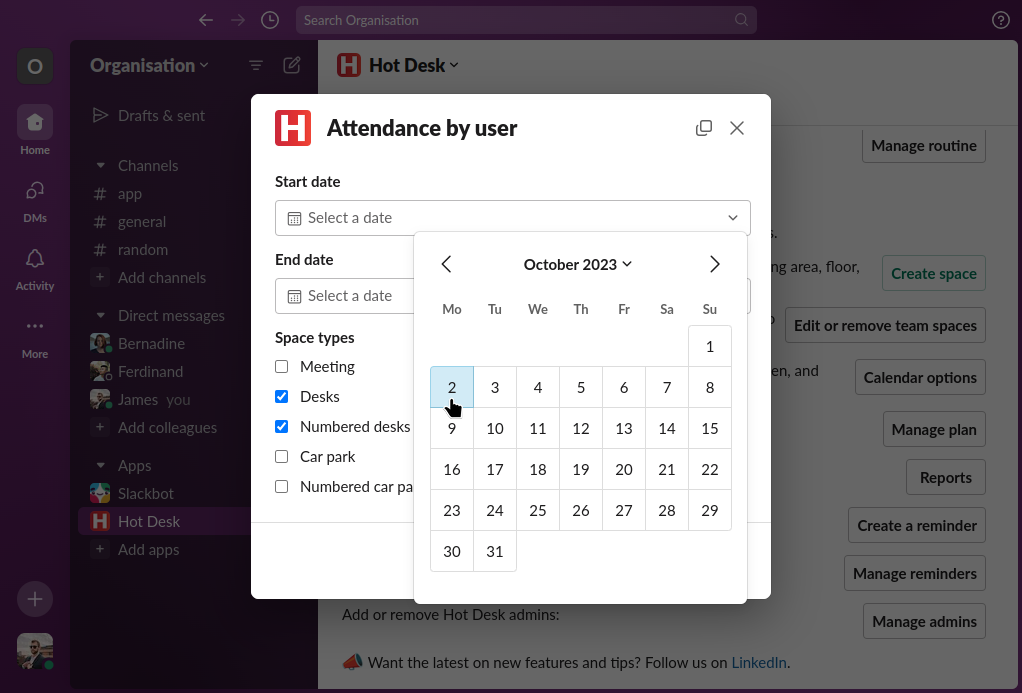
Step 5: Select the types of spaces you want to include in the report.
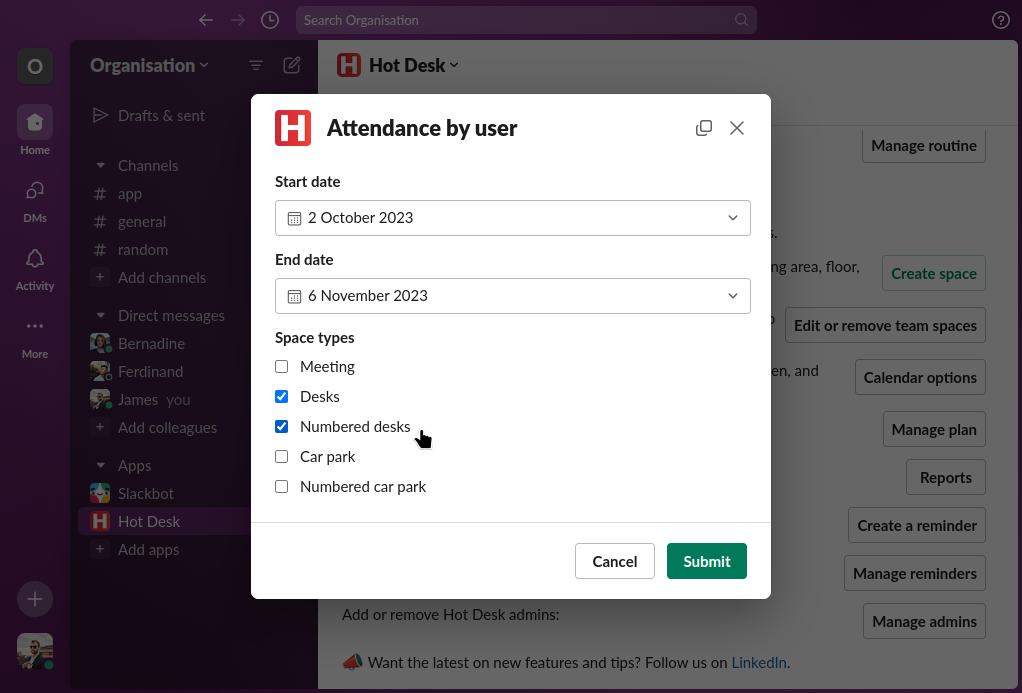
Step 6: Click "Submit".
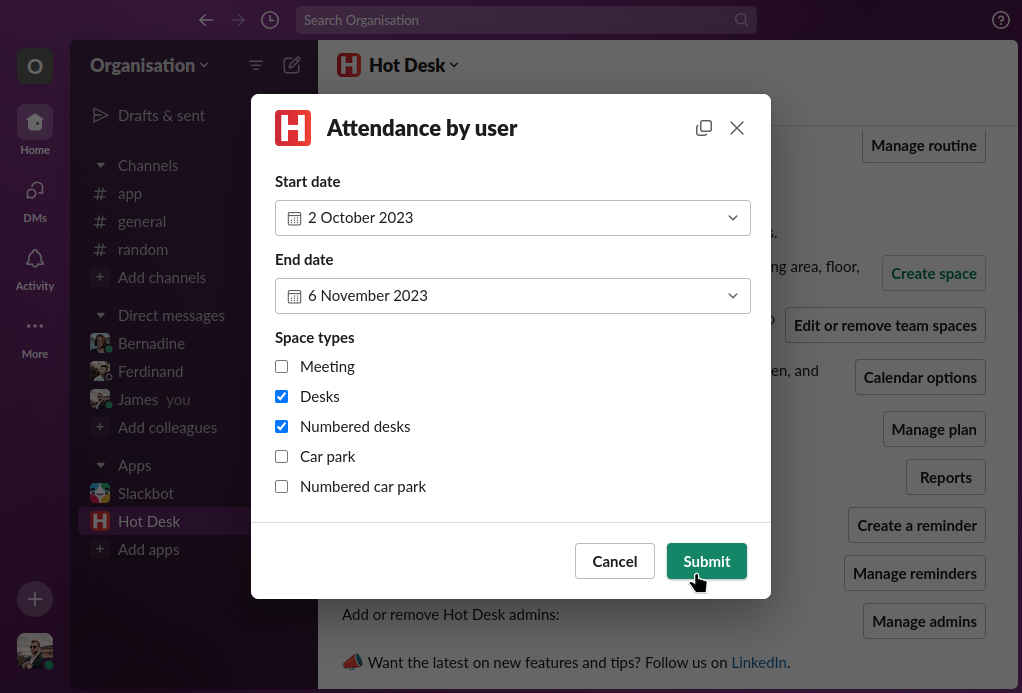
Step 7: Your user attendance report will be sent as a CSV file via direct message from the Hot Desk bot. You can download the file from here.