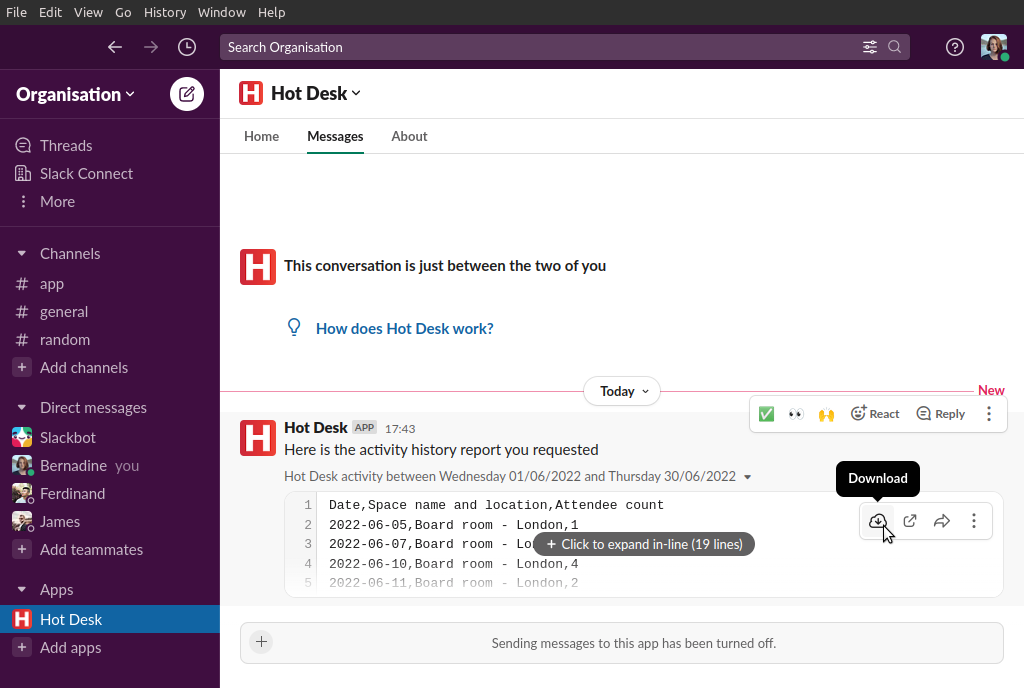Download a utilisation history report
You'll need to be an admin to do this. Find out how to grant admin permissions to a user here.
Step 1: Open the Hot Desk app within Slack.
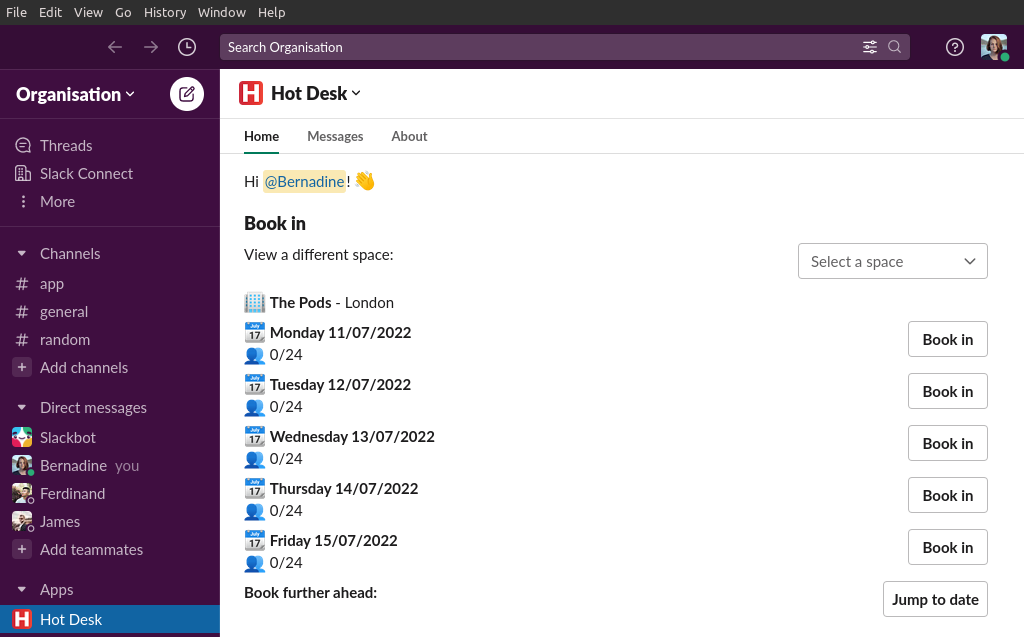
Step 2: Click "Reports".
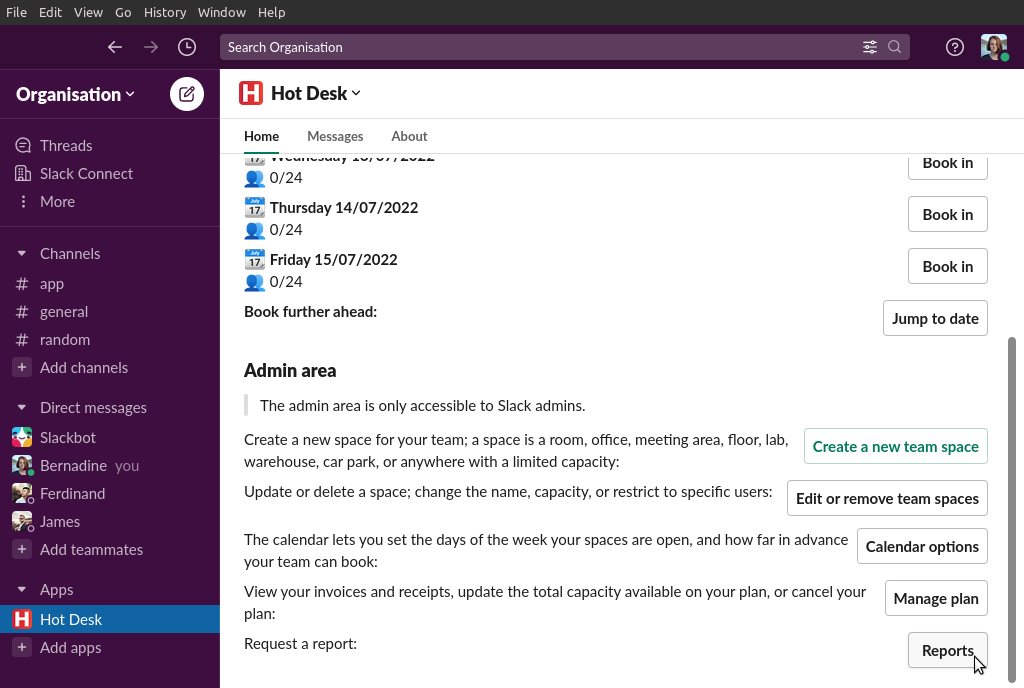
Step 3: Click "History report".
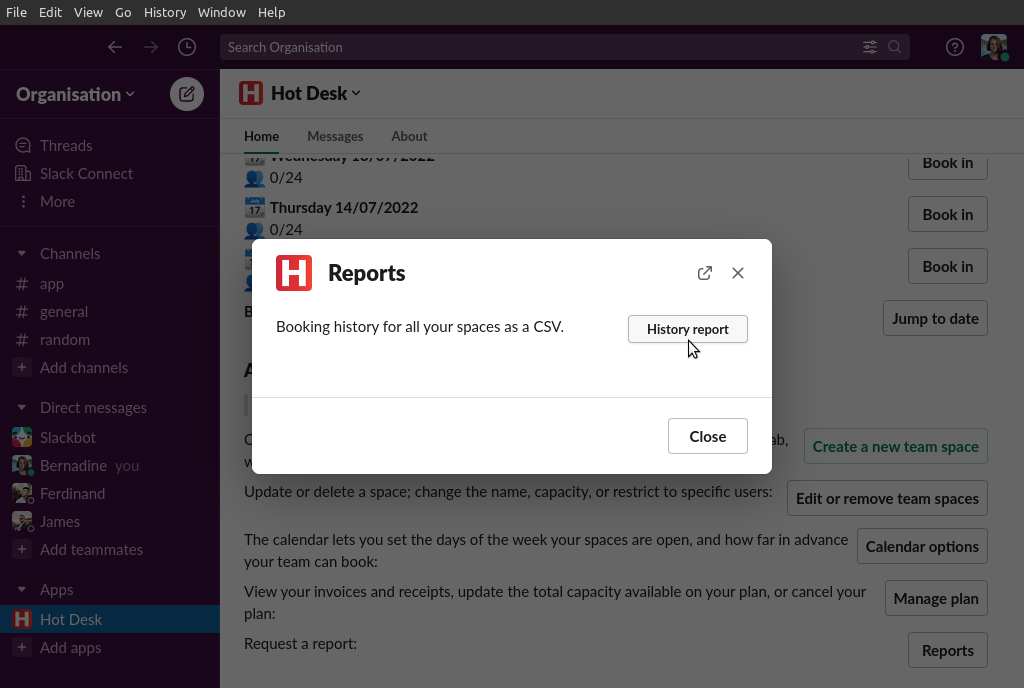
Step 4: Select the month you want to report on.
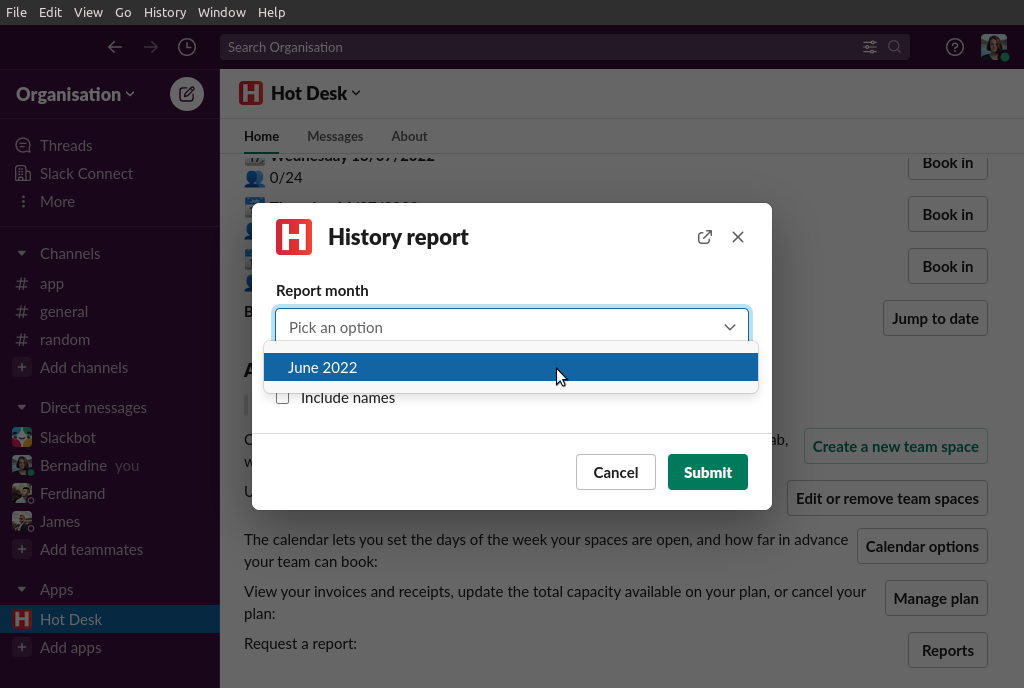
Step 5 (optional): Select if you would like to include names in the report.
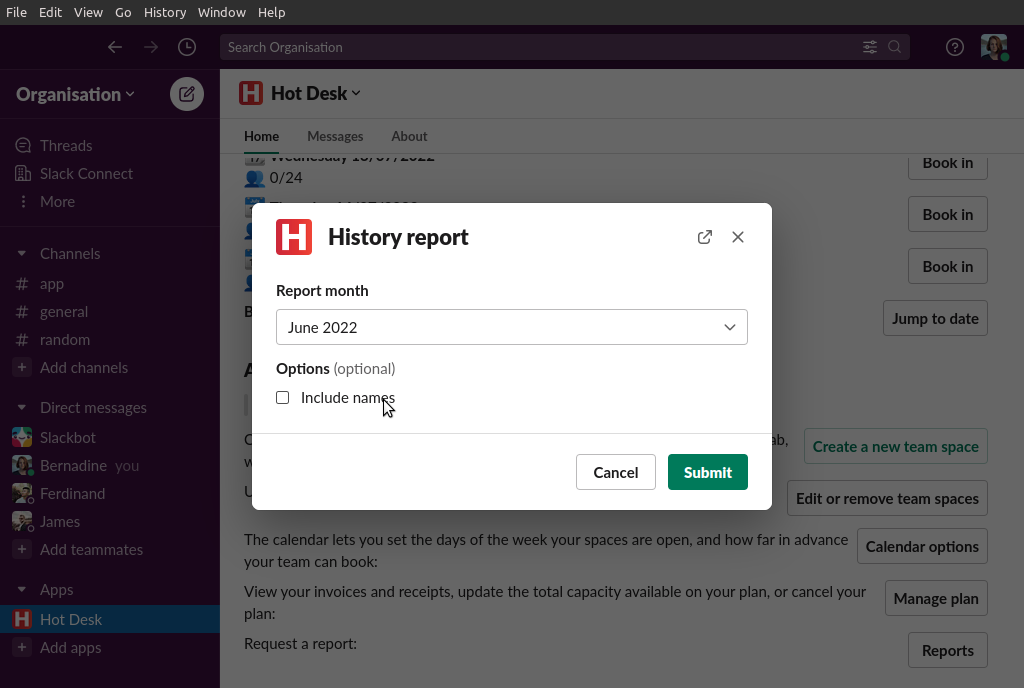
Step 6: Click "Submit".
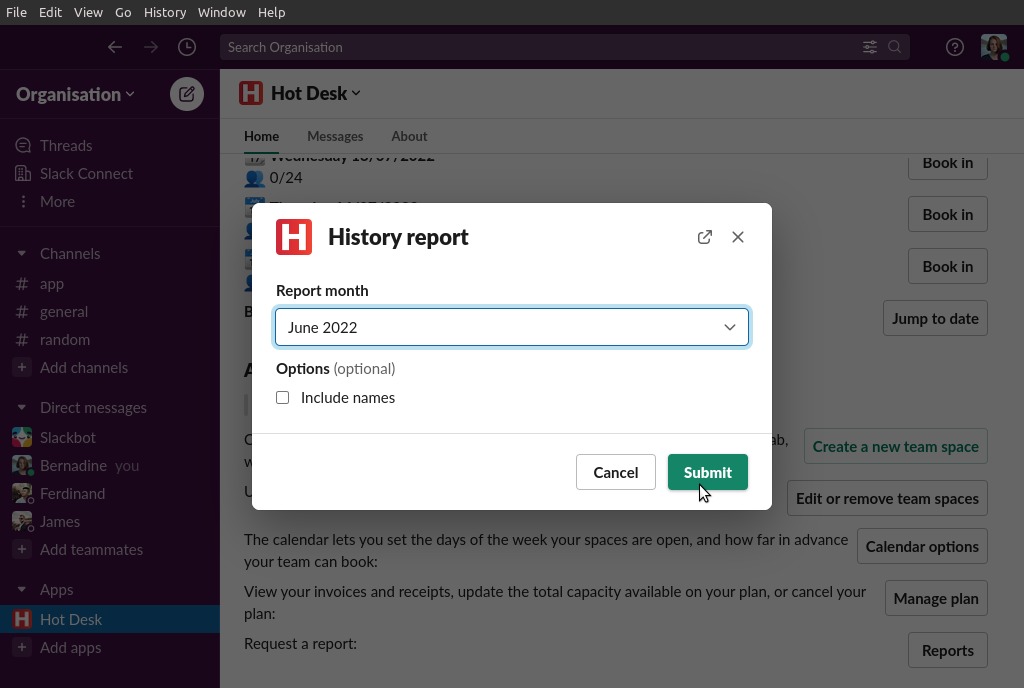
Step 7: Your history report will be sent as a CSV file via direct message from the Hot Desk bot. You can download the file from here.